When you create an HL7 solution for a customer/vendor, one of the most time-consuming things you have to produce is documentation of exactly what the solution does, and possibly what specific business rules are being executed during message processing. To aid in this, we have added Vendor Annotations for HL7 Segments and HL7 Segment Elements. These annotations, if used in conjunction with the Commando Reports module can save hours or days from the development time.
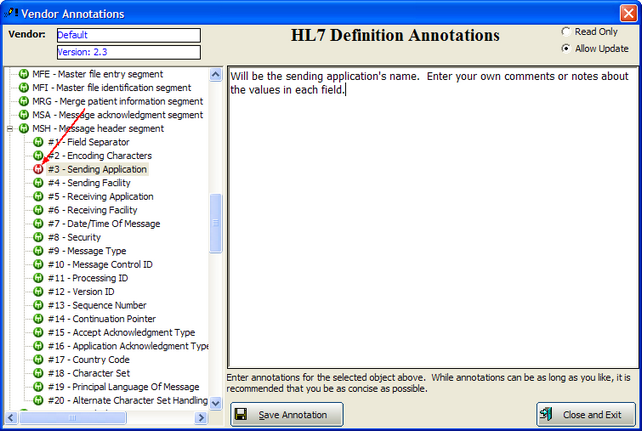
The Annotations Window
The red icon in the Segments/Elements list indicates that the segment/element has been flagged (See HL7 Definition Editing and Element Definitions). If a segment/element is flagged, then any annotations on that item will show up in the Commando Reports.
Process Example:
Company XXX is a Medical EMR software development company using EasyHL7 to design and deploy HL7 solutions. They would:
1. In Commando They would create new vendor definitions for their HL7 Trading partners.
2. In the default vendor definitions that represent the versions of HL7 they plan to develop for, they would create annotations documenting their default business rules for those segments/elements (if any). Note that there are virtually no annotations in the default vendor definitions. We recommend that you keep it this way and create new vendor / version definitions for your HL7 trading partners.
3. When creating a solution for a customer they would 'clone' an existing vendor, then go through and create annotations within that vendor definition documenting any vendor-specific business rules. For example: company XXX has a standard business rule that a patient SSN MUST come in the PID segment field #19, but vendor YYY does not populate field #19 but maintains that field #18 (account number) will contain the SSN of the patient and is also used as the patient account number in their system.
4. Once the annotations are complete company XXX can run definition reports on all of the pertinent segments and export them all to MS RichText files or copy them to the clipboard and paste them into MS Word to create a larger document.