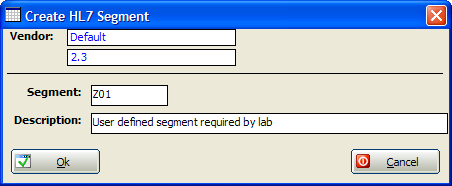For another detailed explanation of how to create / edit EasyHL7 vendor definitions click the button below to read the white paper.
In the HL7 Menu select 'Versions', then click 'View / Edit Selected Version'
![]()
![]()
The Segment Definitions Window: Displays an alphabetical listing of all HL7 Segments in the selected vendors HL7 definition together with their description. In edit mode, you can simply edit the descriptions in place. To add a new segment click the 'New Segment' button. To delete a segment highlight the segment by click on the leftmost column and press the 'Delete' key on the keyboard. To 'Flag' a segment (necessary for annotations) check the Flag field and then click the Save button (when changes are made, the 'Save' button will appear).
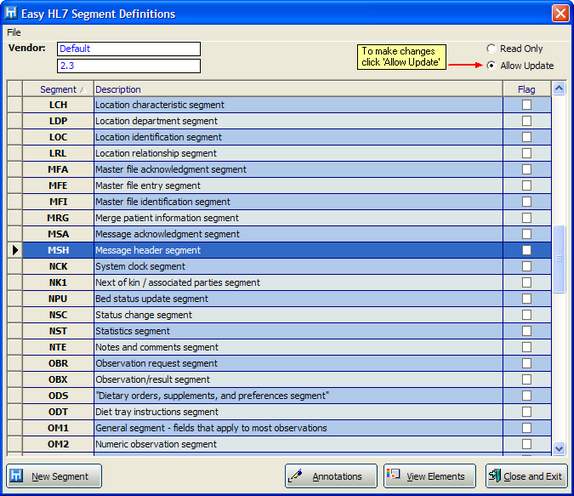
The HL7 Segments Window
To create a new segment for an HL7 version definition click the 'New Segment' button to open the new HL7 segment window. |
|
Enter a 3 character segment name (must begin with A-Z) and a description and click 'Ok'. Then select your new segment in the segments window and click the 'View Elements' button to add fields to your new segment. |