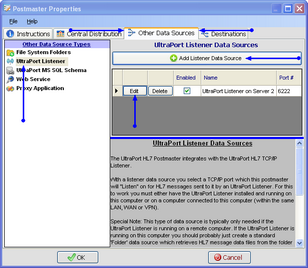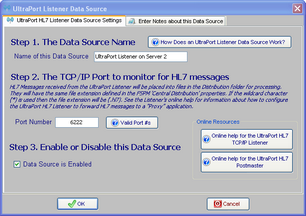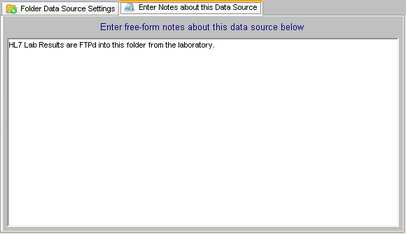UltraPort TCP/IP Listener
 Use an UltraPort TCP/IP Listener Data Source to receive HL7 messages forwarded to the UltraPort HL7 Postmaster from an UltraPort Listener running on another computer/server. For this to work you must either have the UltraPort Listener installed and running on a computer connected to it within the same LAN, WAN or VPN.
Use an UltraPort TCP/IP Listener Data Source to receive HL7 messages forwarded to the UltraPort HL7 Postmaster from an UltraPort Listener running on another computer/server. For this to work you must either have the UltraPort Listener installed and running on a computer connected to it within the same LAN, WAN or VPN.
Note that if you own a Distributor License the OEM Version of the UltraPort TCP/IP Listener comes free with the UltraPort HL7 Postmaster (See Distributor Features).
The UltraPort HL7 TCP/IP Listener is an HL7 Standard Listener (receiver). It "listens" on a specific TCP/IP Port number for HL7 messages sent to it by any HL7 Standard "sender" (like the UltraPort HL7 TCP/IP Router). In a nutshell, the UltraPort Listener a) Receives an HL7 message; b) Writes that message to a folder on the file system; c) Sends a standard HL7 Acknowledgment back to the sender.
In addition to creating your UltraPort Listener Data Source Destination in the Postmaster you must also insure that the UltraPort Listener itself is configured to forward the HL7 messages it receives to the Postmaster on the Interface Port Number you enter in the Listener Data Source properties. This is done in the UltraPort Listener software in the "Optional Listener Profile Settings" (see the screen-shot below).
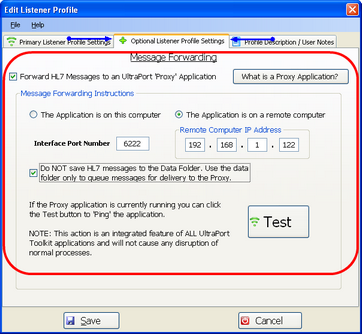
The UltraPort HL7 Listener (Optional Profile Settings)
To Create an UltraPort Listener Data Source
First. Edit the selected postmaster (see Creating and Editing Postmasters) and select the Other Data Sources tab. In the Other Data Sources tab select UltraPort Listener in the Other Data Source Types list.
Second. If creating a new data source click the  Add Proxy Data Source button, otherwise click the 'Edit' button next to an existing folder data source in the list to open up the Folder Data Source properties window. Then in the window fill out steps 1 through 3 and click
Add Proxy Data Source button, otherwise click the 'Edit' button next to an existing folder data source in the list to open up the Folder Data Source properties window. Then in the window fill out steps 1 through 3 and click  to save your data source.
to save your data source.
Step 1. The Data Source Name. All Postmaster objects (data sources and destinations) must have a unique name. It's completely user defined and alpha-numeric and follows the same rules as creating a file or folder name in MS Windows.
Step 2. The TCP/IP Port to monitor for HL7 messages. Enter a valid Port Number. Remember that you will need to supply this port number to the UltraPort Listener.
Step 3. Enable or Disable this Data Source. Check the box to enable the data source, uncheck it to disable the data source.
Extended Feature (Optional): You can also enter your own "Notes" about Postmaster Objects (data sources and destinations) using the 'Notes' tab.