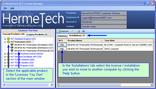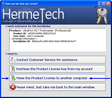Moving a License to Another Computer
YouTube Video of How To Move a License
All HermeTech products are licensed 'per computer' (virtual or physical). This means that for every computer running a HermeTech product, you are expected to own a product license. Of course we understand that computers get old, break down, are retired from service, etc., so the need will arise occasionally when you will need to have a license released from an old computer and reassigned to a new computer. In the HL7 License Manager we've made every effort to make this as painless as possible for both you the customer and for us. This service is provided free of charge in the overwhelming majority of cases, but we do reserve the right to charge for this service based on our 'fair use' policy (please refer to our End User License Agreement). If you ever are in doubt or have questions, don't hesitate to contact customer service either by direct email or telephone 24/7 (see Customer Service).
To move a license to a different computer you have to submit a request to customer service through the built-in email system of the HL7 License Manager from the 'License Reset Request' window. You reach the 'License Reset Request' window in 2 steps.
|
Step 1. In the main window, select the product in the 'Licenses You Own' section so that your installations are displayed in the summary / details section. In the 'Installations' tab click the 'Help' button next to the actual license you need to move to bring up the Customer Service window.
|
|
Step 2. In the Customer Service window, click the button that says 'Move the Product License to another computer' to bring up the 'License Reset Request' window (see below). Fill in the required fields in the license reset request and click the 'Send' button to transmit your request to customer service.
|
The License Reset Request window is a specialized email window similar to the one used when making general inquiries to customer service (see contacting customer service). In the header of the window you must fill in the standard email required fields (the Reply To email, Contact Person's Name and Phone number).
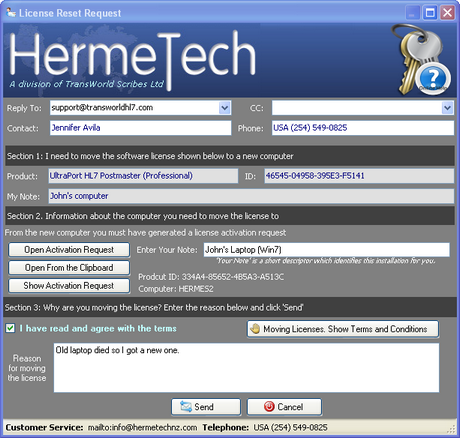
Section 1. is read-only and contains information about the license / installation you selected in Step 1 above.
Section 2. In order to create the reset request you will need a License Activation Request (either in a file or on the MS Windows clipboard) from the computer you wish to move the license TO. (see Activating Licenses With an Activation Request for more information about License Activation Requests). NOTE: If you are resetting a Legacy Application you will be prompted to enter the new computer's Product ID in this section.
Section 3. Indicate that you have read and agree with the terms and conditions for moving a product license and enter the reason why the license move is needed.
Click the 'Send' button when completed and your license reset request will be submitted to customer service for approval and processing. Please allow 24-48 hours for completion. When the license move is done, a completion email will be sent to the email address you enter in the Reply To email or we will initiate a telephone call to the Contact Person and Phone number you entered.
What Happens Next? After customer service processes your request you will receive an email with instructions for your next step. Typically, we will generate the new license activation key for you and you would then retrieve the license key (see Retrieving License Keys) and activate the software on your new computer using manual product activation (see How Activation Works).