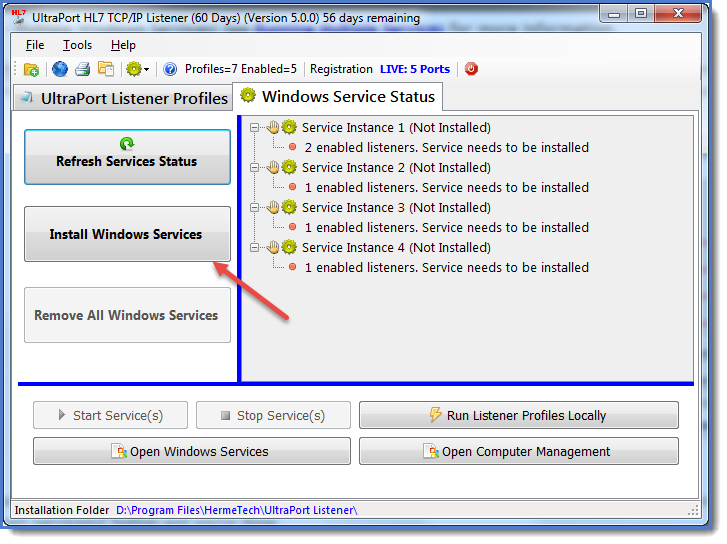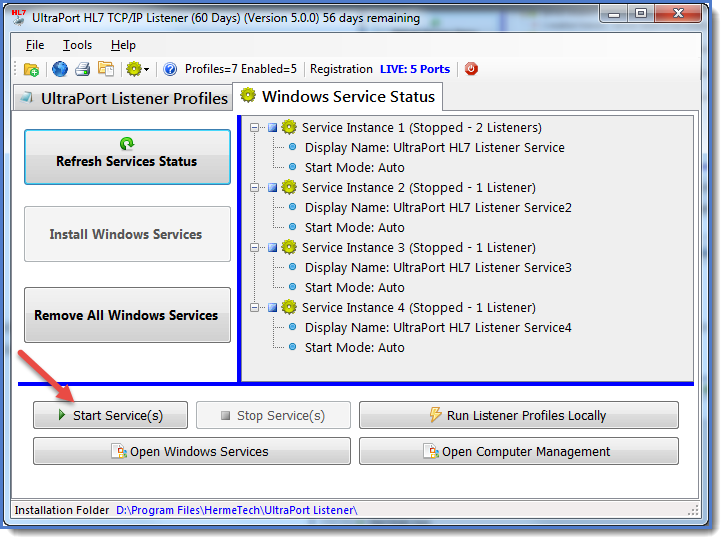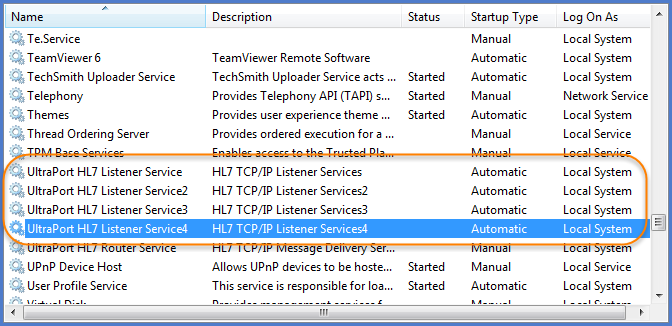In order to run the UltraPort Listener MS Windows Service(s) you must have purchased a license and activated your software (see Getting Started).
Before you can start the service you must first install it into your MS Windows Services list. To do this click the 'Install Windows Service' button. To run the profiles locally (as a desktop application) click the Run Listener Profiles Locally button.
After you click the Install Windows Service(s) button you should see that all applicable service(s) have been installed in your MS Windows Services. Also, the 'Start Service(s)' button should now be enabled. Click the 'Start Service(s)' button and you're done.
You will now also be able to see the windows service(s) in your computer's windows services snap-in (click the Open Windows Services button).
To start the service from the MS Windows Services Snap-In right click on the service Services list and click 'Start'). To stop the service right click and then click 'Stop Service'.
To remove the service from your MS Windows Services list you must first stop the service (if it is running) and then click the 'Remove Windows Service' button.
If you have issues starting the MS Windows Service(s) see Troubleshooting for more information.