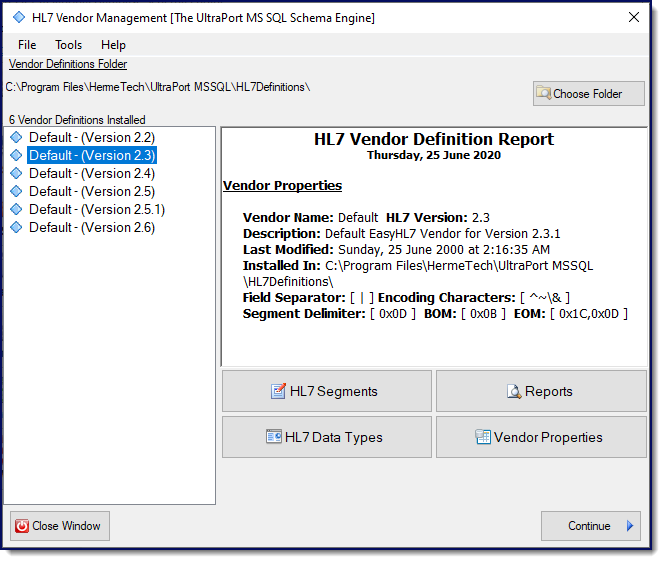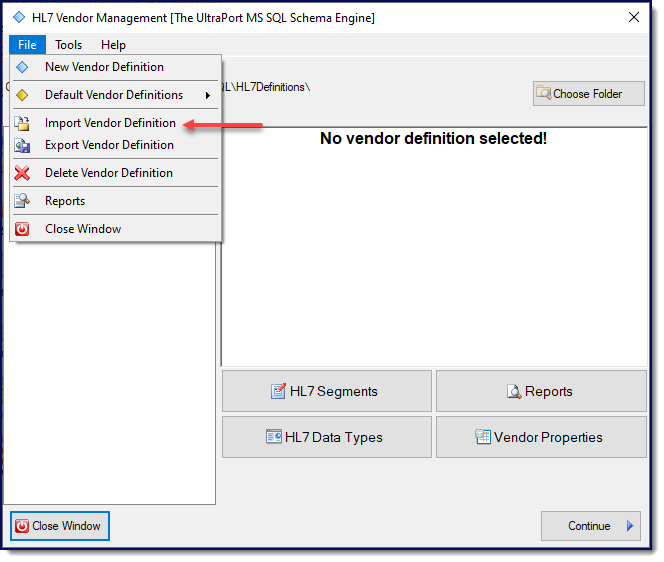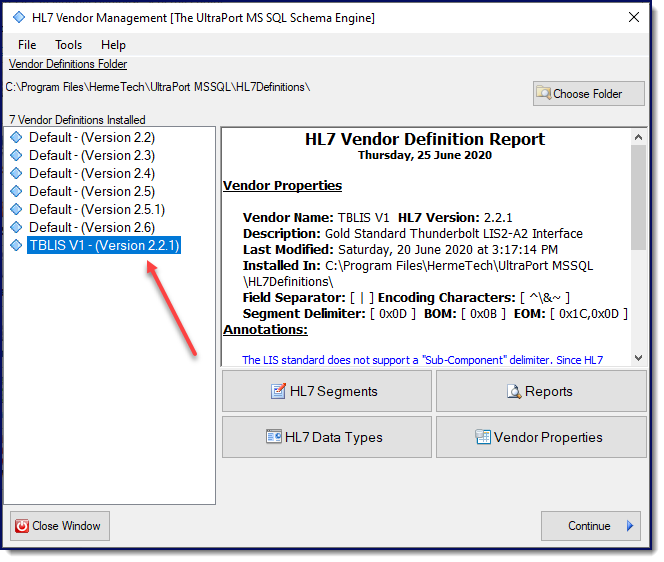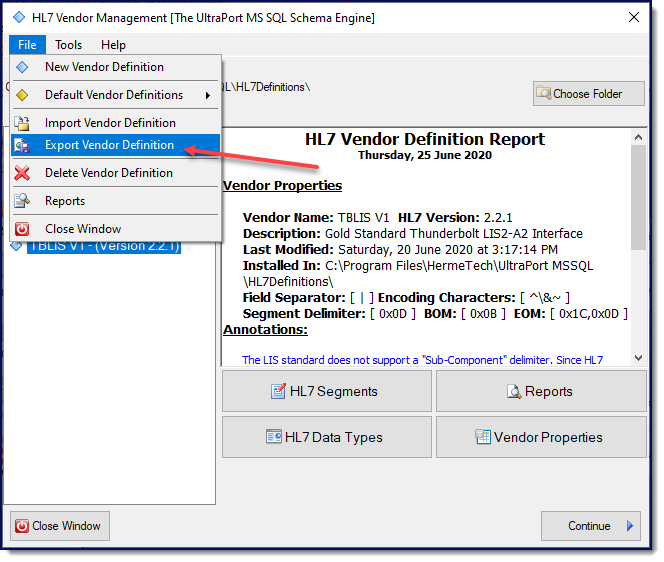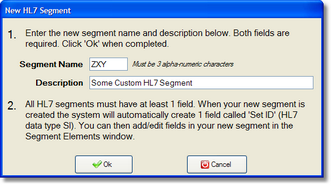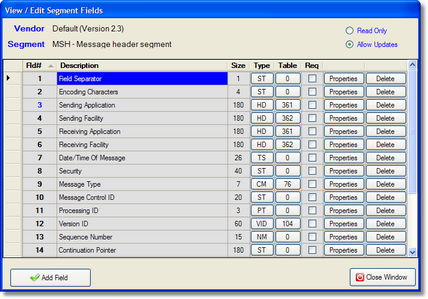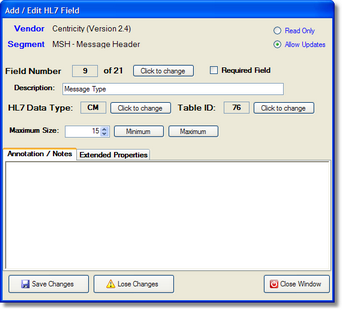HL7 Vendors and Versions
By default the UltraPort Schema engine comes with ANSI definitions for HL7 versions 2.2, 2.3, 2.4, 2.5, 2.5.1 and 2.6. When you create an UltraPort database schema you select a vendor definition to use as the basis for your schema. The HL7 vendor definition contains information about the specific structure and all of the HL7 segments, fields and data types related to that particular version of HL7.
IMPORTANT NOTE: While there is nothing wrong with using these "default" vendor definitions when creating your Schema we do recommend that you actually create your OWN vendor definitions for use with your interfaces. You should always avoid modifying these "default" vendor definitions which come with the Schema Engine since they have been constructed according to the ANSI standard. These definitions should be kept "in reserve" to be used as the basis for creating your own custom HL7 vendor definitions (see below).
To access the HL7 manager select HL7 Vendor Definitions from the 'File' menu of the main window.
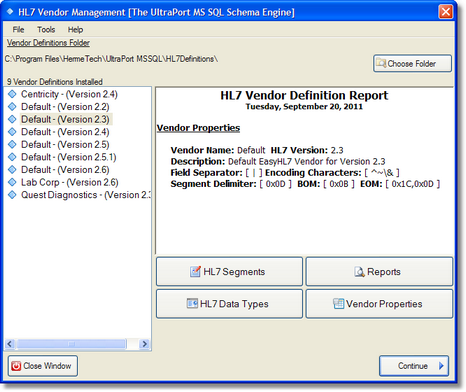
HL7 Vendor Definitions
Occasionally you might have the need to either import or export a custom HL7 Vendor definition. The "Default" ANSI definitions you don't have to worry about because they are embedded in the software and even if you lose the external files (through corruption or error) you can always recover them.
With other definitions you may need to:
•Import a HL7 Definition created on another server in the Schema Engine (or another UltraPort HL7 Product). •Export a HL7 Definition from your SQL Schema Engine to use on another server.
First you'll need to open the HL7 Vendor Definitions by clicking "HL7 Vendor Definitions" in the "File" menu of the Main Window to bring up the HL7 Vendor Version Manager.
To Import a Vendor Definition just select Import HL7 Definition from the File menu and browse to the Vendor Definition File (.vDef file).
After the import operation you will see your new HL7 Vendor Definition in the Vendors list.
To Export a Vendor Definition just select the HL7 Vendor Definition you wish to export then click "Export Vendor Definition" in the "File" Menu.
It really is that easy! Now you can either use this new vendor to create your database schemas or continue and add any customizations necessary.
|
To create a new HL7 Vendor definition is quite easy and can be done in a matter of seconds from the Vendor Management window (see above). In this system you NEVER have to create an HL7 vendor from scratch. You always clone an existing HL7 vendor. To create a new vendor: Step 1: In the list of installed vendor definitions select the one which you wish to clone. Step 2: In the 'File' menu select 'New Vendor Definition'. This will open the 'New Vendor' window. In the New Vendor window simply enter a name and description and click 'Ok'.
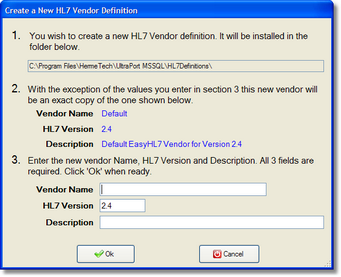 Creating a new HL7 Vendor
It really is that easy! Now you can either use this new vendor to create your database schemas or continue and add any customizations necessary.
|
Many times you may need to change the HL7 vendor definition and add or modify the HL7 segment definitions, most commonly because your trading partner either sends you (or requires that you send them) custom Z segments. To add/edit/view the HL7 segments contained in a vendor definition just click the 'HL7 Segments' button in the Vendor Management window. You will need to check the 'Allow Updates' check box in the Segments window if you wish to make any changes.
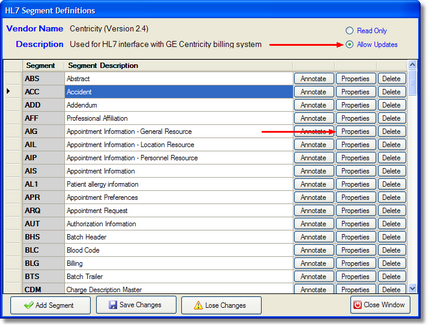 Editing the HL7 Segment definitions From the segments window you can change the Segment description by clicking in the Segment Description field and changing the value. After you make a change click OFF of the field and the Save Changes button will appear.
|
Many times you may need to change the HL7 vendor definition and add or modify the HL7 segment definitions, most commonly because your trading partner either sends you (or requires that you send them) custom Z segments. |