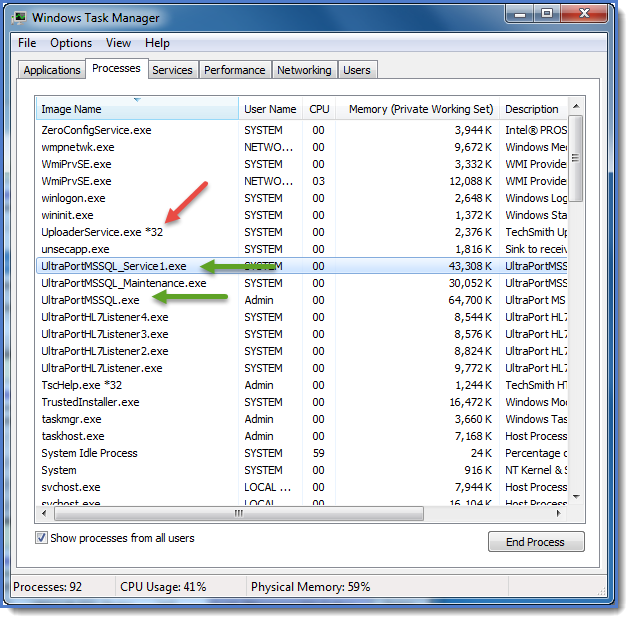Upgrading to 64-Bit
If you are upgrading from a 32-Bit installation to a 64-Bit installation (or vice-versa) there are a couple of important considerations about things which you should do differently than in a regular software update. One consideration comes from our customer service responding to questions from customers.
|
How can I tell if I am currently running the 32-Bit or 64-Bit Version? |
|
|
In MS Windows Explorer browse to the folder where the UltraPort Product is installed. On 64-Bit computers 32-Bit programs are installed by default in a sub-folder of "C:\Program Files(x86)\" and 64-Bit programs are installed in a sub-folder of "C:\Program Files\".
|
|
Do I need to uninstall the software before I run the latest install? |
|
Typically NO, but when upgrading from 32-Bit to 64-Bit then the answer is YES! Before you uninstall the current installation make sure that you: 1.Back up all of your Critical Files and Folders to someplace where you can find them again. 2.Open the current installation and in the Service Status section make sure that all services are stopped, AND THEN REMOVE THEM. You do this by clicking the "Uninstall Windows Services" button. |
Now you are ready to begin.
1.Download and run the 64-Bit installation from our website (as described in Upgrading From Prior Versions).
2.AFTER the installation completes but BEFORE you start the program for the first time make sure that you copy your Critical Files and Folders (which you backed up) into the Installation Folder you just installed the product in. You should now be able to start the program normally and see all of your schemas, processors, etc.
3.IMPORTANT: Remember that after you start the program you will need to install the MS Windows Services again.
You should now pick up from Step 3 in Upgrading From Prior Versions.