For activating a license for versions of the UltraPort HL7 Router prior to version 5.2.2 OR on a computer which is NOT connected to the internet OR if you are controlling your licensing from a central location and don't allow the person actually installing and activating the software access to your HermeTech Account credentials you have the option of doing a "Manual Activation". This option is also needed if you ever need to move a license from one computer to another.
Before you begin an important note. You cannot activate a "DEMO / EVALUATION" license on a computer with Manual Activation, for this you must use the Online Activation (see Getting Started). Manual Activation can only be used if you have purchased a license for the product.
Manual License Activation of HermeTech products is done in 4 steps. 3 of them are performed on the local computer.
Step 1. The end-user installs the HermeTech product on their computer/server and uses the Manual Activation screen-flow to create a License Activation Request.
Step 2. This Activation Request is then delivered to the license administrator (or whomever is going to create your license) who is at a different computer who is actually going to process the request using the HermeTech HL7 License Manager software. This is a free program which can be downloaded from our website at any time from this page http://www.hermetechnz.com/EasyHL7. After creating the License Activation Request the end-user then closes the software and waits for the license administrator to respond and send them a License Activation Key.
Step 3. The license administrator then processes your License Activation Request in the HL7 License Manager software and creates the License Activation Key for the computer (refer to the online help in the License Manager software) and returns that to the end-user.
Step 4. The end-user then restarts the program and uses the Manual Activation screen-flow to indicate that they have received a License Activation Key which they then use to import the license for the product.
Steps 1 and 2 - Creating a License Activation Request
NOTE: All screenshots were taken from the UltraPort HL7 Listener which uses identical license activation screen flows.
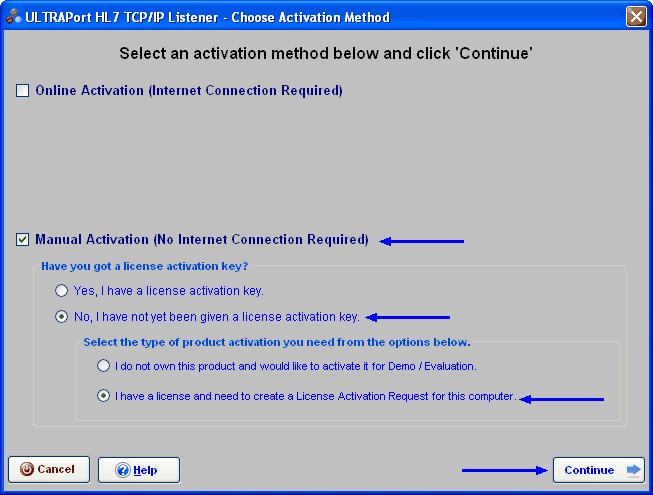
Select the Manual Activation Type
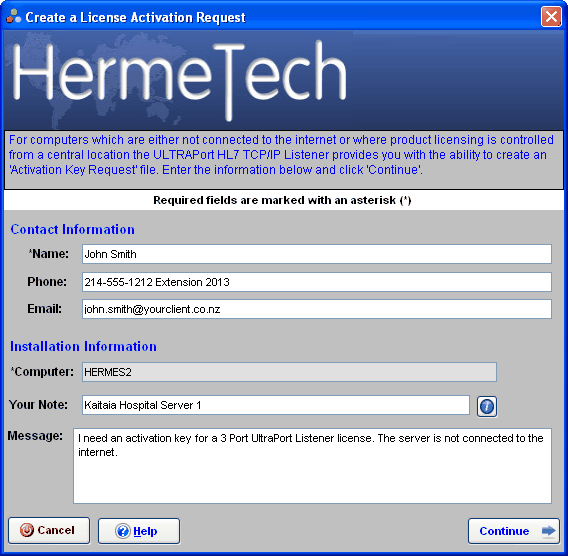
Create the Activation Request
The Activation Request Window. Only the Name field is required by the HermeTech Software. Your license administrator may require that you fill out additional fields in particular the 'Your Note' field (click here for more info). Fill out all of the required fields and then click  . You will be shown your final option for the Activation Request you have created which asks you whether you wish to save the activation request OR copy it to the MS Windows Clipboard (handy if you are doing all of this yourself using a Remote Desktop application of some kind).
. You will be shown your final option for the Activation Request you have created which asks you whether you wish to save the activation request OR copy it to the MS Windows Clipboard (handy if you are doing all of this yourself using a Remote Desktop application of some kind).
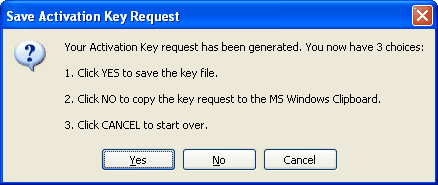
After selecting which option to use the HermeTech product will close and the end-user has to wait until Step 3 has been completed and the License Activation Key has been delivered to them.
Steps 3 and 4 - Creating a License Activation KEY
Step 3. Processing the Activation Request is done in the HL7 License Manager software.
Step 4. Importing the License Activation Key. In this step the end-user has received the License Activation Key (either through a file or on the MS Windows Clipboard). They will then start the HermeTech product again and using the Manual Activation Screenflow they indicate that they HAVE a License Activation Key.

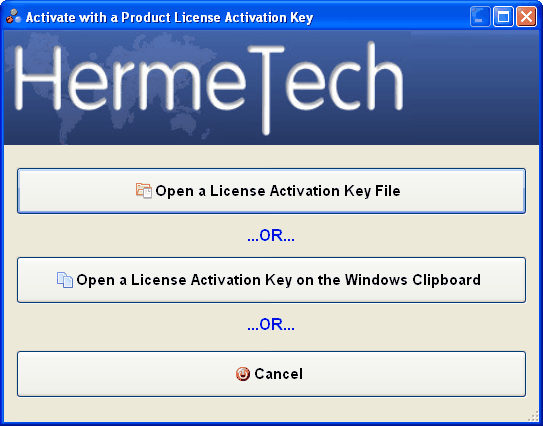
Import the License Activation Key