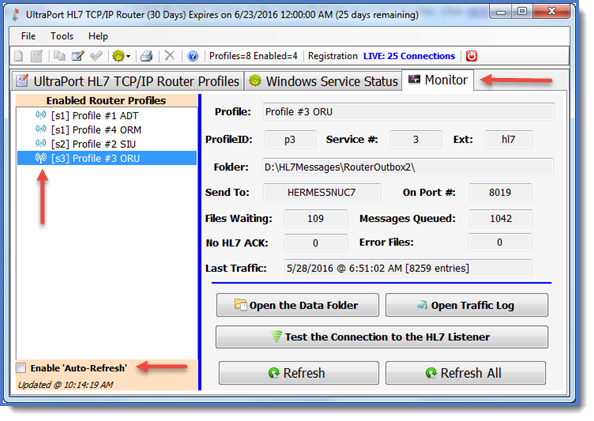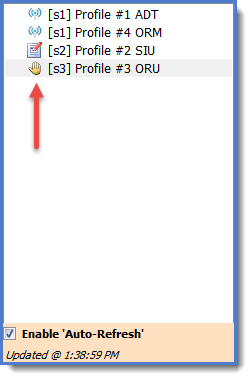New in version 5.0 a completely integrated UltraPort Router Monitor!
New in version 5.0 a completely integrated UltraPort Router Monitor!
From the main window just click on the "Monitor" tab to get real time updates on all of your enabled UltraPort Router Profiles. Just click on a profile in the list of "Enabled Router Profiles" and see an immediate summary of information about that router as well as extended functionality like opening the HL7 Data Folder, opening today's Traffic Log (if it exists) and even testing the connection to the destination HL7 Listener software! To refresh the information just click on the "Refresh" button to refresh the selected profile OR click the "Refresh All" button to update all of them. You can also check the "Enable Auto-Refresh' box and the program will automatically refresh every enabled Router Profile every 10 seconds.
 IMPORTANT: If the Router MS Windows Services are not running then the values will only reflect information from the last time that the services were running.
IMPORTANT: If the Router MS Windows Services are not running then the values will only reflect information from the last time that the services were running.
The Data You Can See
1.Profile: The Name of the Router Profile (See Creating Profiles)
2.ProfileID: Also called the "Short Name" (See Creating Profiles)
3.Service #: The MS Windows Service Instance which runs the profile. Note: The "Enabled Router Profiles" are listed sorted by Service # and then Profile Name.
4.Ext: The HL7 File Extension designated in the router profile.
5.Folder: The HL7 Data Folder designated in the router profile.
6.Send To: If the destination is an HL7 listener on a remote computer this will be either the TCP/IP Address OR the DNS Host Name designated in the router profile. If the destination is an HL7 listener on the same computer it will be "LocalHost".
7.On Port #: The Port Number which the destination HL7 listener is using to receive HL7 messages.
8.Files Waiting: A count of the number of files currently in the Data Folder (#5)
9.Messages Queued: A count of the number of individual messages which are currently queued to be sent out. NOTE: These are HL7 data files which the Router service places into a sub-folder of the Data Folder called UPR_QUEUE. DO NOT place HL7 data files in this folder yourself.
10.No HL7 ACK: Will be a count of individual HL7 message data files created by the Router service in a sub-folder of the Data Folder called UPR_UNACKNOWLEDGED. They represent HL7 messages which WERE successfully delivered to the HL7 Listener but an expected HL7 Acknowledgement was not received.
11.Error Files: Will be a count of files in the UPR_ERRORFILES sub-folder of the Data Folder. If the Router encounters a corrupt HL7 Data file it will be moved to this folder.
12.Last Traffic: Indicates the date time stamp of the Traffic Log file created for Today. It will also display a line-count from that file which is effectively the total number of HL7 messages delivered by the router profile for Today. VERY IMPORTANT - The Last Traffic functionality will NOT work properly unless you have enabled Traffic Logging which is item #2 in the Global Settings.
In the "Enabled Router Profiles" list the image next to each profile has a specific meaning.
|
Indicates that the Router has HL7 message data files in either the UPR_ERRORFILES folder, indicating that there was some type of error parsing the HL7 messages, OR in the UPR_UNACKNOWLEDGED folder indicating that the HL7 messages were sent successfully BUT an expected HL7 Acknowledgement was never received. |
|
Indicates that the Router is actively sending (or attempting to send) HL7 messages to the destination HL7 listener |
|
Indicates that the Router is currently "Idle" and has no HL7 messages queued to be sent and also no files in either UPR_UNACKNOWLEDGED or UPR_ERRORFILES. |