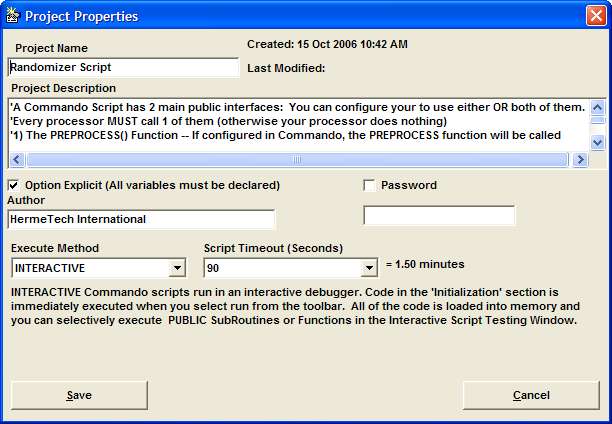When you create a new Commando Message Processor profile, the "Default Commando Script" project is automatically created for you. This project doesn't actually DO anything but display some message boxes to demonstrate some of the features and objects available to you.
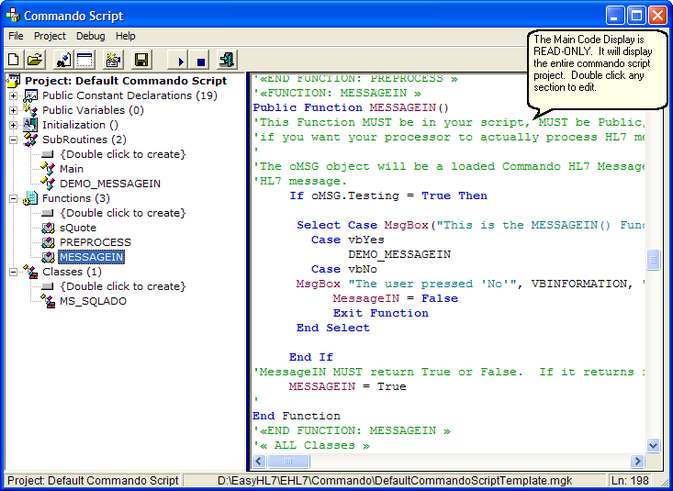
The Main Code Window
In the main code window you can see:
| • | The entire project code. |
| • | The project item list (on the left) |
| • | The Toolbar |
| • | The menu |
To access the Project Properties click the button on the toolbar. |
||||||||
The Project Properties Window |
||||||||
In the Project Properties window you can set various values that define your Commando Script project. Follow the following guidelines when creating Commando Script projects.
|