|
The Vendor Manager |
|
Implementing the Vendor Manager (c) 2011 Hermetech International Ltd. |
||
|
|||||
|
Creating MS Windows Forms applications using the EasyHL7MC40 objects just got easier.
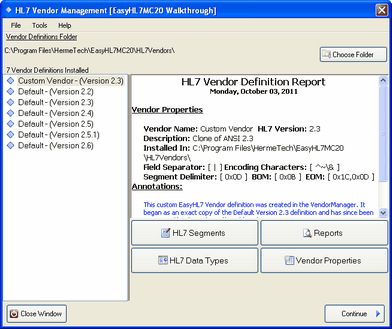 EasyHL7 Vendor Manager
The Vendor Manager is a pre-built user interface for dealing with EasyHL7 Vendor definitions which you can include in your MS WIndows Forms applications with just a few lines of code. You can also restrict user access within the Vendor Manager in several ways (see the section on Using Vendor Access). From within the Vendor manager (access permitting) you can:
|