Converting DEMO Installations to LIVE
(YouTube) Making a DEMO Installation LIVE
Step 1. Click the Activate button in the main window next to your DEMO installation
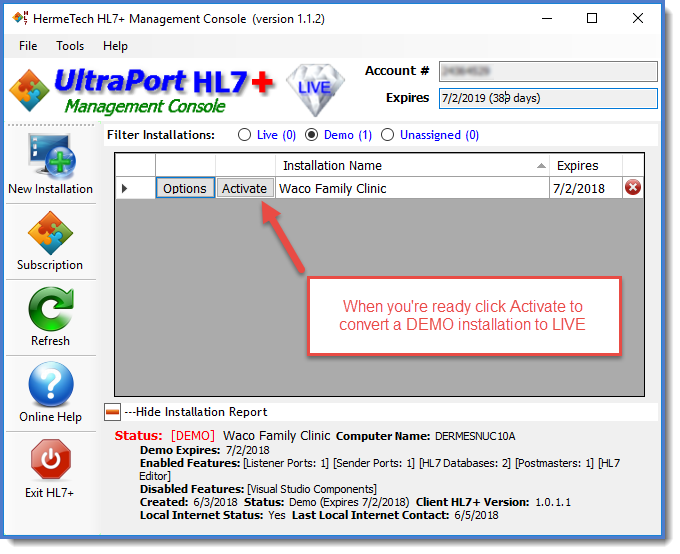
Convert DEMO Installation to LIVE
Step 2. Confirm which HL7+ features you want for this installation and click OK.
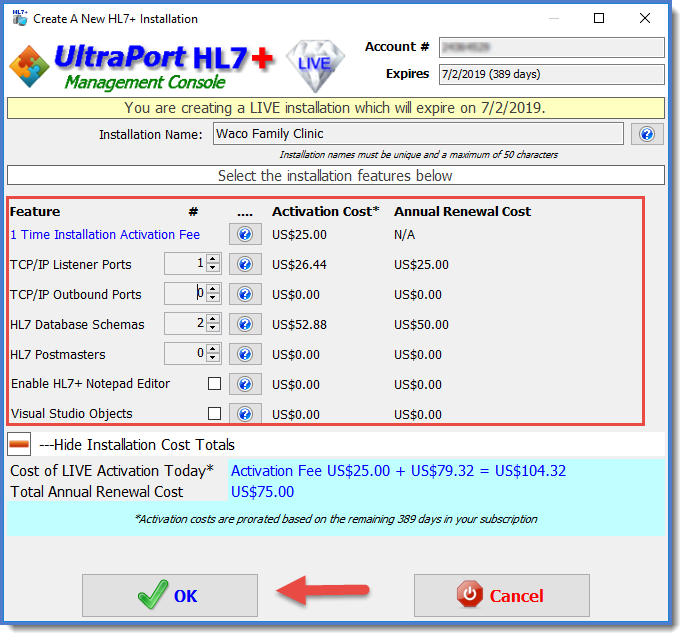
Confirm HL7+ Features and click OK
Step 3. You'll be asked to approve/authorize the HL7+ invoice for the charges.
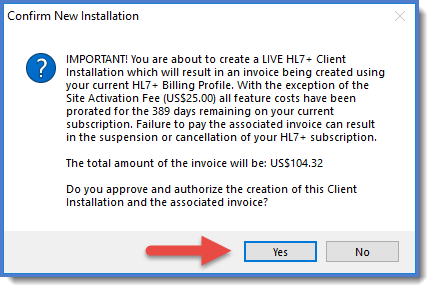
Click YES to authorize the invoice
Step 4. Oh wait, there is no step 4. You are done!
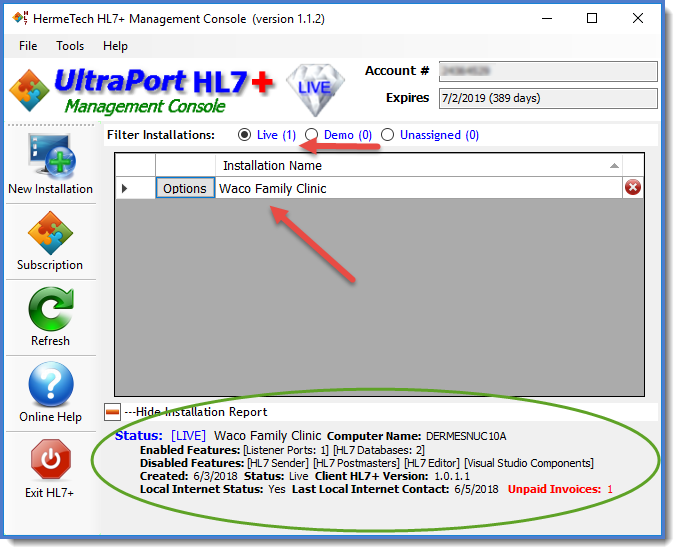
Converted to LIVE and Ready to use
Your invoice for activating the installation will be visible in the main window (Subscription view) so that it can be printed and paid (pay your invoices promptly to keep your HL7+ account in good standing).
The installation is immediately made live and ready to use. As long as the HL7+ Client Console at the site can communicate over the internet the update will be automatically delivered to that computer/server within 24 hours. However, you can always remote in to that computer/server and manually refresh the installation from the HL7+ Client Console software (see below).
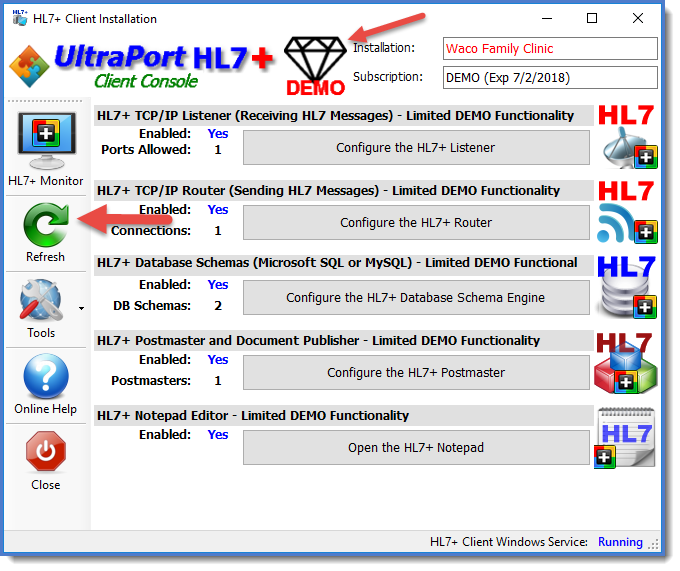 BEFORE - Just click REFRESH in the Client Console |
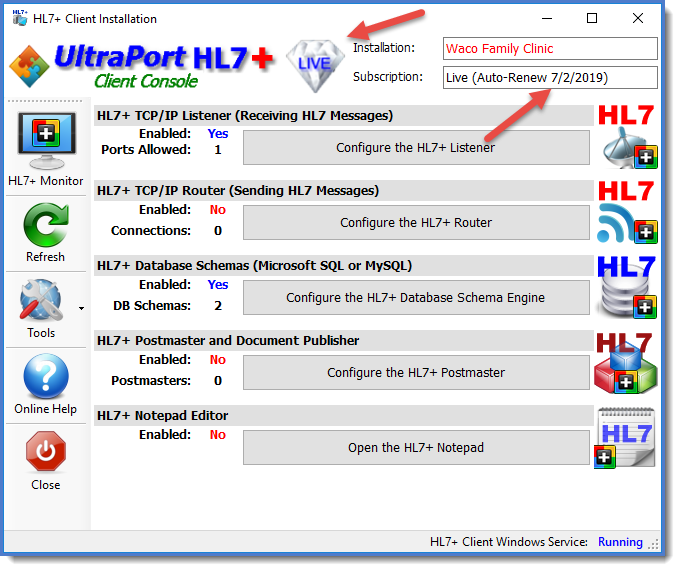 AFTER - Voila! Your HL7+ Installation is LIVE |
