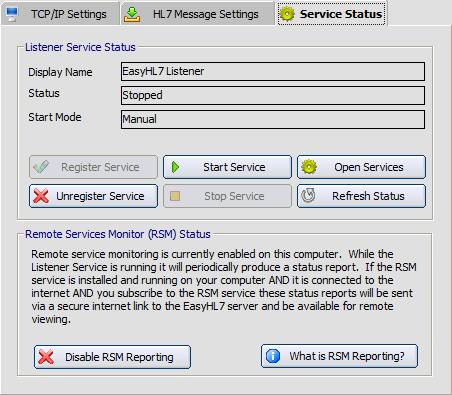
|
Starting the Listener Service |
Previous Top Next |
The HL7 Message Listener runs as a system service under the name 'EasyHL7 Listener'. To start the service click in the Service Status tab. In the service status tab you can see a variety of information about the state of your EasyHL7 service. You can also Register / Unregister the service (I.E. add or remove it from your MS Windows Services List) as well as start or stop the service.
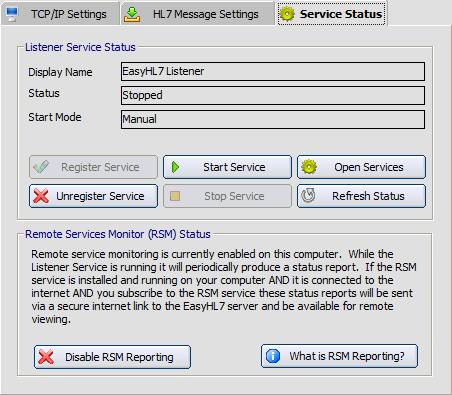
the service status tab
You can also start and stop services from the Microsoft Management Console for services which you can open several ways:
| • | Select 'Services' from the windows control panel (in 'Administrative Tools'). |
| • | Right click on 'My Computer' in windows explorer and select 'Manage' |
| • | From the Listener Configuration program click 'Start/Stop Services' in the 'File' menu. |
| • | From the HL7 Service Monitor program click 'Open Services' in the 'Tools Menu' (valid only if the monitor is being run on the same computer as the listener service). |
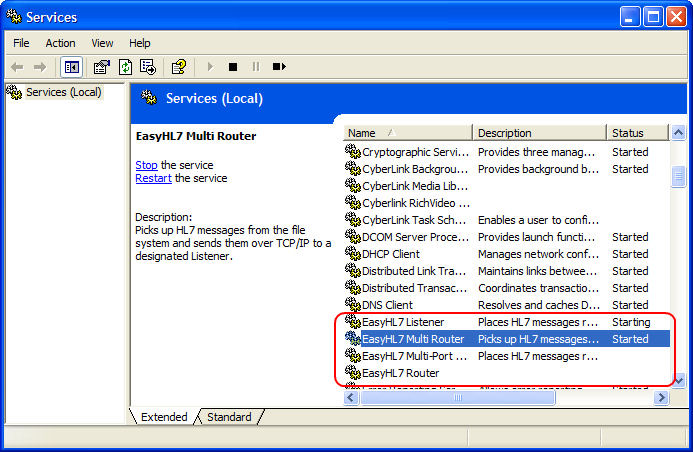
Example Services Window
To start/stop the listener service right click on 'EasyHL7 Listener' and click 'Start Service' on the menu. To stop the service right click on 'EasyHL7 Listener' and click 'Stop Service' on the menu. You can also select the service in the list and click the 'Start', 'Stop' or 'Restart' buttons in the MS Services Snap-In.