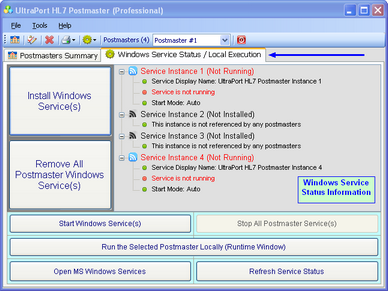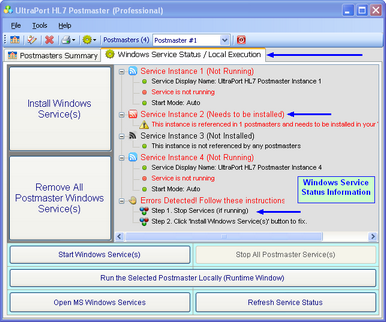Getting Around
Navigating the HL7 Postmaster in the Main Window
|
|
|
Create a New HL7 postmaster - See Creating Postmasters |
|
Edit Postmaster Properties - Edit the selected postmaster - See Creating Postmasters |
|
Delete the Selected Postmaster |
|
|
|
|
|
Closes the HL7 Postmaster and exits the program |
|
Create a New HL7 Postmaster - See Creating Postmasters |
|
Edit Postmaster Properties - Edit the selected postmaster. See Creating Postmasters |
|
Global Settings - See Global Settings |
|
Reports - Print Preview either a summary or detailed report for the selected postmaster - See Postmaster Reports |
|
Exit - Closes the UltraPort HL7 Postmaster configuration program |
 Windows Service Status / Local Execution
Windows Service Status / Local Execution
In the Windows Service Status / Local Execution tab of the main window is where you can:
•Install or Remove the UltraPort HL7 Postmaster MS Windows Services.
•Start and Stop the MS Windows Services.
•Run the selected HL7 Postmaster locally in a Run-time window. See Running Locally.
•Open the MS Windows Services Snap-In.
•Refresh the Service Status Information.
If you carefully examine the screen-shot above, you will notice that it is telling you several things.
1.The HL7 Postmaster Services ARE installed in the MS Windows Services list.
2.We are using only Service Instance 1 and Service Instance 4. Service Instances 2 and 3 are not referenced by any Postmasters and so are not installed in the MS Windows Services list.
3.The HL7 Postmaster Services are set to start automatically when the computer powers up (Start Mode: Auto).
4.The HL7 Postmaster Services are NOT currently running.
If we were to edit one of our HL7 Postmasters, set it to use Service Instance 2, and then returned to the main window, the screen would look like the screen-shot below.
NOTE: Now the Service Status Information area of the window is showing errors in our Windows Services and, more importantly, also showing instructions on what needs to be done to correct the errors.
|
If you are running a computer with a Professional License, check the Windows Service Status tab whenever you make changes to any of your HL7 Postmasters. |