Getting Started
Starting the program for the first time.
NOTE: All screenshots were taken from the UltraPort HL7 Listener which uses identical license activation screen flows.
When you start the program for the first time you must first agree to the EULA and activate your product. There are TWO different methods of activation.
1.Online Activation over the internet.
2.Manual Activation (no internet connection). This page deals only with Online Activation see the section on Manual Activation for information about how to activate the UltraPort HL7 Listener on computers which are not connected to the internet.
Online Activation Step 1.
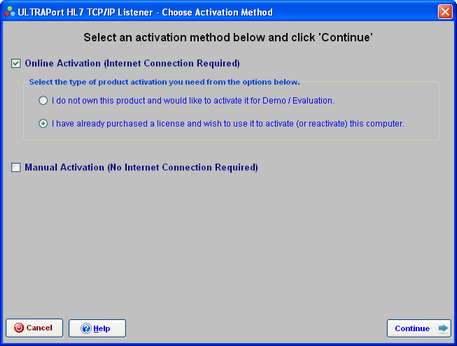
Online Activation (Step 1)
In Step 1 check the box for Online Activation and then check the type of activation (IE do you own a license or are you just evaluating the product) and then click  .
.
Online Activation Step 2.
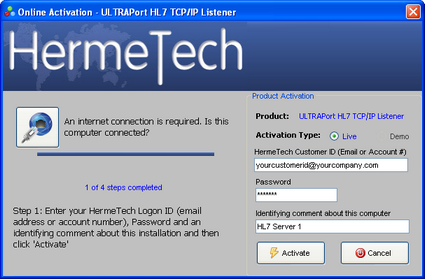
In Step 2. Just enter your logon credentials (HermeTech Customer ID and Password) which you created when you registered at our website to download or purchase the software. These are
•Either your HermeTech Customer ID or Account number. (Note: this value is NOT case-sensitive)
•Your password. (Note: this value is NOT case-sensitive)
Identifying comment about this computer. This is a short descriptive comment about the particular computer you are activating. It's used in your account to help you identify particular licenses should you need customer service or support (also referred to in other documents as the 'Your Note' field). This field is required but is completely freeform so you can enter whatever value you think is appropriate.
|
When Done Click the Activate Button. |
See Also: Manual Activation.

