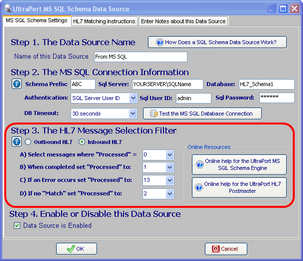Message Selection Filter
In Step 3 of the SQL Schema Data source (the HL7 Message Selection Filter) you will define how the Postmaster will query the MS SQL Tables to find the HL7 messages you wish to extract. You also tell the Postmaster how to flag the HL7 messages in the Schema Tables once it has been extracted. To do this you provide 5 pieces of information.
First. Inbound HL7 or Outbound HL7. The UltraPort Schema Engine main data table can contain two different types of HL7 messages INBOUND HL7 messages are messages which were IMPORTED into the SQL Schema Tables from a third party. OUTBOUND HL7 messages are HL7 messages which were CREATED in the Schema Engine Tables for EXPORT to a third party.
Second. Values A, B, C, and D deal with a column in the main data table named Processed (SQL Type Numeric, Not Null). This Processed column is used by both the UltraPort MS SQL Schema Engine and other interfacing processes (like the HL7 Postmaster or your own custom applications). Example: When an HL7 message is imported into the database by the SQL Schema Engine the Processed field is set to 0. Typically a third party process would then poll the main table looking for HL7 messages where the Processed field is 0, then extract data from any records that query returned, and after doing that set the Processed field for each record to 1 (or any non-zero value).
A) Select messages where "Processed" = : Select the Processed fields initial value.
B) When completed set "Processed" to: Select value
C) If an Error occurs set "Processed" to: Select value
D) If no "Match" set "Processed" to: Select value (note this is only applicable if you have entered Matching Instructions for the data source as well.