Running Profiles Locally
The UltraPort Schema Engine processors can be run two different ways. Licensed users (professional license) can install and run the Schema Engine Windows Services (see Running as a Service) OR they can opt to run 'locally'. Unlicensed users can ONLY opt to run their processors locally while in 'DEMO' mode, they cannot install or run the MS Windows Service. Also, users with a 'Developer' license cannot install or run the Schema Engine Windows Services.
IMPORTANT: You should NEVER try and start the UltraPort Schema Windows Services while you are running the processors in the local window!
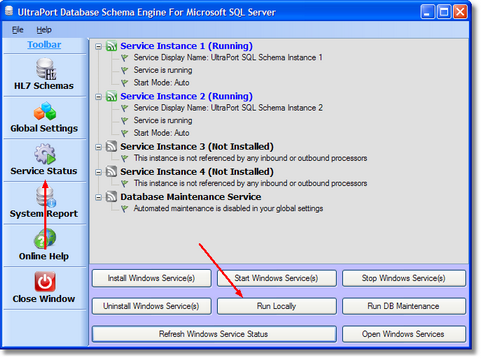
Click Run Locally to execute your processors
Running processors 'locally' gives you the opportunity to execute the Schema Engine as a desktop application right from within the configuration program. Doing this has advantages and disadvantages. It's nice in that you have a nice user interface and can actually SEE your processors run. The big disadvantage is that desktop applications are not fault tolerant and can't be configured to start up automatically when the system boots up as a Windows service application can.
Clicking the 'Run Locally' button will bring up the local processing window. Click the 'Start' button on the appropriate toolbar (Inbound OR Outbound) of this window to start your processor(s) running. Click the 'Stop' button ( ) on the appropriate toolbar at any time to halt your processor(s). Pressing the 'Close' button on either toolbar will automatically stop any running processors and close the window.
) on the appropriate toolbar at any time to halt your processor(s). Pressing the 'Close' button on either toolbar will automatically stop any running processors and close the window.
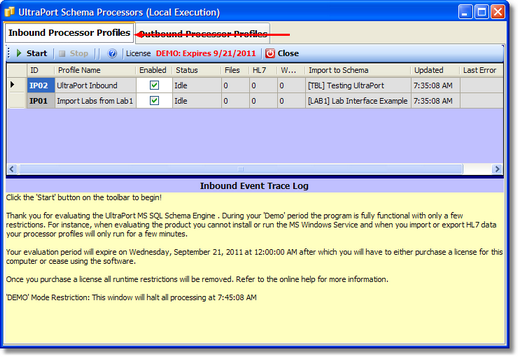
Running Locally (Inbound Processors)
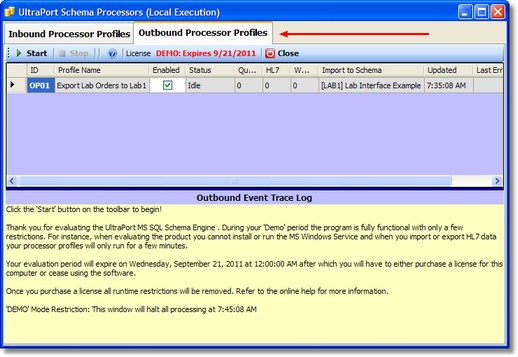
Running Locally (Outbound Processors Selected)

