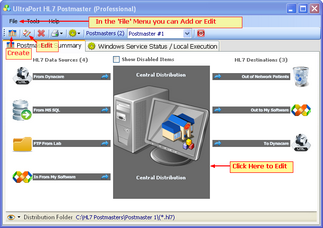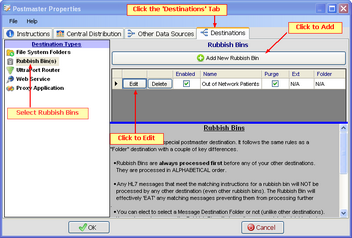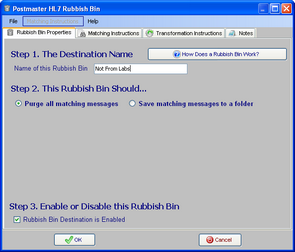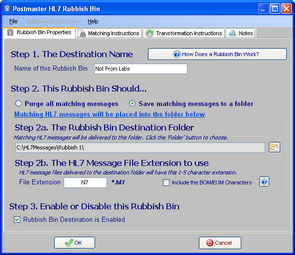Rubbish Bins
|
Eliminate unwanted HL7 messages by using a Rubbish Bin destination.
"Rubbish Bins" are a very special type of Postmaster destination. They "eat" HL7 messages, they swallow them whole and do not spit them out. This makes the Rubbish Bin destination a very powerful (and potentially dangerous) tool. There are some special rules to remember when using Rubbish Bins which are iterated below in the overview. |
Rubbish Bin Rules
A 'Rubbish Bin' is a special postmaster destination. It follows the same rules as a Folder Destination with several key differences.
•When you create a Rubbish Bin it MUST have Matching Instructions. With other types of Postmaster destinations Matching Instructions are optional. Since a Rubbish Bin, by design, is meant to "eat" HL7 messages and prevent them from being delivered to other destinations Matching Instructions are required.
•Rubbish Bins are always processed first before any of your other destinations.
•Rubbish Bins are processed in ALPHABETICAL order.
•Any HL7 messages that meet the Matching Instructions for a rubbish bin will NOT be processed by any other destination (even other rubbish bins). The Rubbish Bin will effectively 'EAT' any matching messages preventing them from processing further.
•You can elect to select a Message Destination Folder or not (unlike other destinations). If you choose to use one the Rubbish Bin will place all messages into that folder just as with any other destination. Transformation Instructions are not allowed.
•You can create as many Rubbish Bin destinations as you like for each postmaster.
To Create A Rubbish Bin
Step 1: In the Properties tab give your Rubbish Bin a Name, and check the box at the bottom of the window to enable or disable it. If you want the Rubbish Bin to just consume the HL7 messages check the 'Purge all matching messages' option. If you want the Rubbish Bin to save the messages as well check the 'Save matching messages to a folder' option and then select a file system folder and file extension.
Step 2: Enter Matching Instructions for the Rubbish Bin (required) and optional notes.
Step 3: Click the 'OK' button at the bottom of the window to save changes.