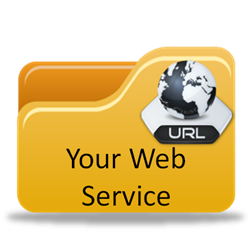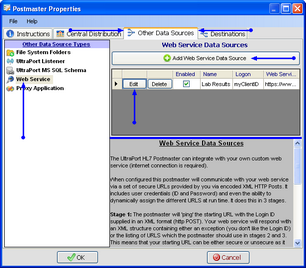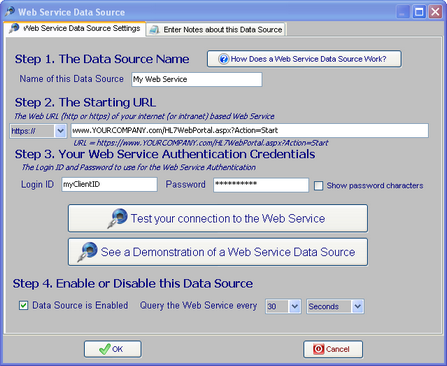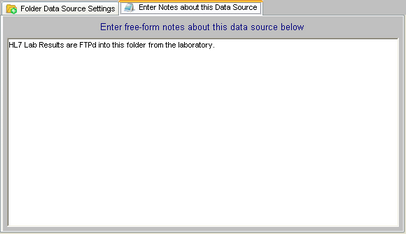Web Service Data Sources
|
Yes you can! Use the UltraPort HL7 Postmaster to "web-enable" your clients current HL7 system allowing them to retrieve HL7 messages from your Intranet or Internet based web service and do it without affecting their current processes at all... And do this with No VPN, No client-side programming, and best of all No Hassle! It integrates with all standard HL7 compatible systems.
See the Technical Overview for more information. |
To Create a New Web Service Data Source
First. Edit the selected postmaster (see Creating and Editing Postmasters) and select the Other Data Sources tab. In the Other Data Sources tab select Web Service in the Other Data Source Types list.
Second. If creating a new data source click the  Add Web Service Source button, otherwise click the 'Edit' button next to an existing data source in the list to open up the Data Source properties window. Then in the window fill out steps 1 through 4 and click
Add Web Service Source button, otherwise click the 'Edit' button next to an existing data source in the list to open up the Data Source properties window. Then in the window fill out steps 1 through 4 and click  to save your data source.
to save your data source.
Step 1. The Data Source Name. All Postmaster objects (data sources and destinations) must have a unique name. It's completely user defined and alpha-numeric and follows the same rules as creating a file or folder name in MS Windows.
Step 2. The Starting URL. Enter the URL which the Postmaster will use to start the "Retrieve HL7" process (see the Technical Overview for more information).
Step 3. Your Web Service Authentication Credentials. Enter the Login ID and Password required by your web service.
Step 4. Enable or Disable this Data Source. Check the box to enable the data source, uncheck it to disable the data source. You also select how often the Postmaster should Query your web service to check for new HL7 messages.
Extended Feature (Optional): You can also enter your own "Notes" about Postmaster Objects (data sources and destinations) using the 'Notes' tab.
Additional Information: See the Technical Overview