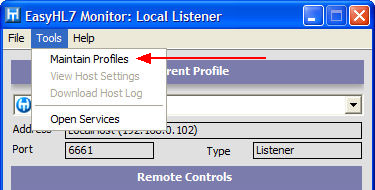
|
Configuring the Monitor |
Previous Top Next |
Using the HL7 message service monitor application you can remotely view other computers/servers running HermeTech HL7 Message Listeners and Routers. You configure the monitor by creating monitor 'profiles' by selecting 'Maintain Profiles' in the 'Tools' menu.
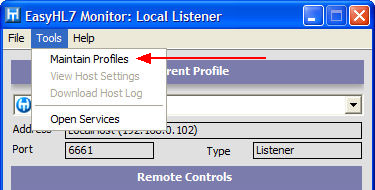
example menu
This will open the 'Monitor Profile Settings' window.
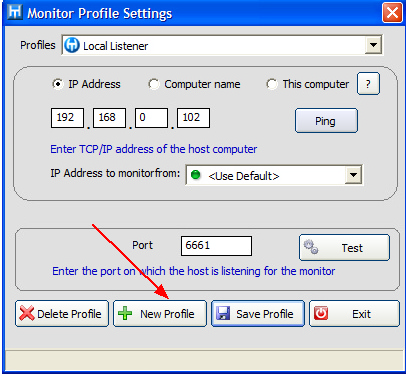
example profile settings window
CREATING PROFILES:
To create a new profile click the 'New Profile' button to open the 'New Profile' window.
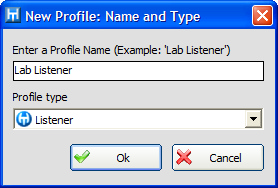
example new profile window
Enter a descriptive name for your profile and select which type of service this profile will be monitoring (Listener or Router). Since profiles are stored in MS Windows ini format do not use the [ ] characters in your profile names. Click 'Ok' when completed. For more detailed information see the section on 'Creating Monitor Profiles'
EDITING PROFILES:
In the profile settings window select the profile you wish to edit in the profiles list at the top of the window.
![]()
Then select the communication method to use. There are 3 communications methods to choose from.
| • | IP Address - Check this option to monitor a service running on a remote computer. If your network administrator has granted the appropriate permissions you can use this method to connect to servers via the internet or VPN connections. When selected you enter the TCP/IP address of the remote computer running the service. You can then click the 'Ping' button and the monitor application will attempt to verify whether the address you entered can be reached from your computer. |
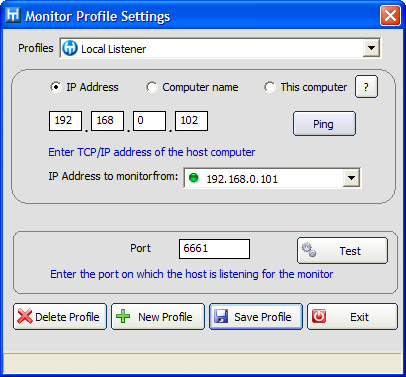
| • | Computer Name - Check this option when you wish to monitor a service running on a remote computer that is a member of your immediate network. Select the computer name by clicking the browse button (see below). |
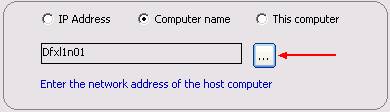
| • | This Computer - Always use this setting to monitor a service running on the same computer as the monitor application. |
![]()
IP Address to Monitor from:
Once you have selected the communications method you may choose the IP address on your own machine from which to monitor. Usually you should not need to change the 'Default' setting. However, if the remote service has been set up to use a VPN (or other IP tunneling protocol) then you will need to choose the IP address from the drop-down list that corresponds to your end of the private connection.
![]()
Port setting
After you have selected the communications method enter the port number that the service is using to 'listen' for monitor communications. This is the same port number that you entered as the 'Monitor Listening Port' when you configured the Listener or Router service on the computer you are monitoring (see 'Configuring Your System').
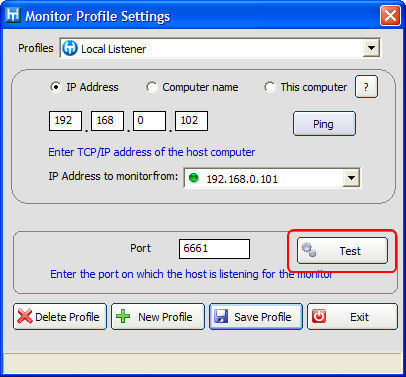
After you have entered the port number click the 'Test' button to verify your settings are correct.
![]() the service you wish to monitor must be running in order for the 'Test' to work.
the service you wish to monitor must be running in order for the 'Test' to work.
Click 'Save Profile' to save changes to disk.