Click on the 'Work with HL7 data' tab in the Commando main window.
![]()
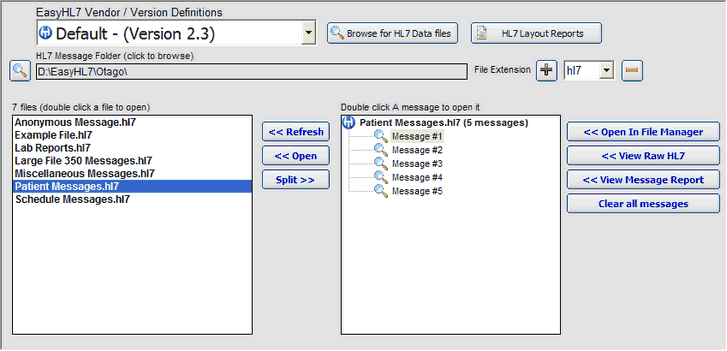
In this tab you can do many general tasks for working with HL7 data.
|
The list of HL7 versions (we call them Vendor Definitions) installed with Commando. Choose which one you wish to use from this list. |
|
Click to browse for an HL7 message folder. Commando will look in this folder for files with the extension you select in the 'File Extensions'. This folder will initially default to the folder where Commando is installed. |
|
Click to add a new file extension to the file extensions list |
|
Click to remove a file extension from the file extensions list. |
|
Click here to open the HL7 file manager to browse for HL7 message files anywhere on your computer or network |
|
Click here to open the HL7 Vendor / Version layout reports |
|
Click this button to refresh your list of files |
|
Clicking here will open the file selected in the files list in the HL7 file manager |
|
When you click this button, Commando will 'Split' the selected HL7 message file into individual messages (up to 500). The messages will show up in the message list. |
|
This button opens up a single message in the message list in the HL7 file manager |
|
Displays the 'raw' hl7 of the selected message in a pop-up window. |
|
Opens a Commando Report window for the selected HL7 message |
|
Closes the message list and clears all previously 'split' HL7 messages from memory. |
For further info see: HL7 Versions, Opening an HL7 File, Splitting an HL7 File, and Commando Reports