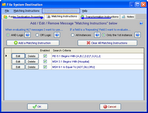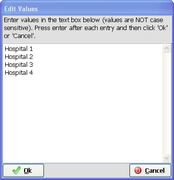Matching Instructions
Use Matching Instructions to tell the Postmaster which HL7 messages qualify for delivery to a particular Destination. They allow you to build simple or complex query style instructions so that only the specific HL7 messages which qualify are actually delivered.
Matching Instructions are optional, if a Postmaster Destination doesn't have matching instructions then this simply means that ALL HL7 messages will be delivered to that destination. |
When you are editing a Postmaster Destination you create or modify the Matching Instructions in the Matching Instructions Tab (see the screen-shot above).
Click the  button to add a matching criteria or click the 'Edit' button in the list of existing criteria.
button to add a matching criteria or click the 'Edit' button in the list of existing criteria.
Adding or Editing Matching Instructions
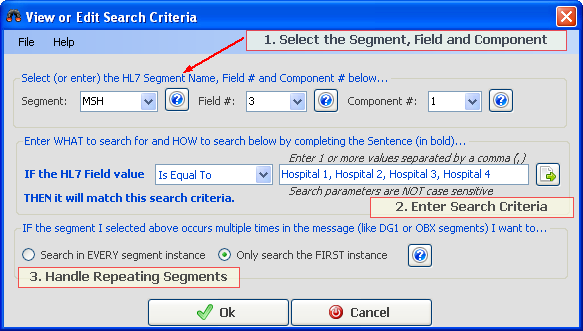
Step 1: Select the HL7 segment, field and component you wish to evaluate.
NOTE 1: If the segment you wish to search in is NOT in the list (for instance, it is a custom Z segment) you can just type in the 3 character Segment Name (ZPN, ZXy, etc).
NOTE 2: If the segment you select DOES NOT EXIST in an HL7 message being searched then that particular search criteria is IGNORED (no match). Example: If you wanted to match messages where the EVN (Message Event) segment, Field 1, Component 1 was NOT equal to "ADT" and NONE of the messages searched contain an EVN segment then NONE of the messages would match that criteria. If you were using "AND" logic and your search script had multiple search criteria then no message which DID NOT contain an EVN segment could possibly match.
Step 2: Enter your Search/Matching Criteria. This one is extremely simple. Just select a search "operator" in the drop down list and then enter the parameters (if prompted) in the parameters list separated by commas as shown in the screen-shot below.

Click the  button to open up the parameters section into a vertical editor if needed.
button to open up the parameters section into a vertical editor if needed.
Step 2 (Cont.): After you have made your selections then READ the sentence in BOLD to yourself including the operator you selected and the parameters you entered (if any) and see if it makes sense to you. You interpret COMMAS in your parameters list as the word OR. So in the screen-shot above the sentence would be:
IF the HL7 Field value Is Equal To Hospital 1 OR Hospital 2 OR Hospital 3 OR Hospital 4
THEN it will match this search criteria. Does this sentence make sense to you? Does it sound like what you are trying to search for?.
Step 3: Handling Repeating Segments. Just choose whether IF a segment occurs more than once in a message do you want to look at EVERY segment instance or only the first one. And you're now done. Click 'Ok' to add the search criteria to your script.

|
Q: |
If I use Transformation Instructions to change the message and ALSO use Matching Instructions WHEN are the Matching Instructions evaluated? Before the Transformation Instructions change the message or after? |
A: |
Matching Instructions are always evaluated against the 'original' HL7 message BEFORE any Transformation Instructions are applied. |
|
Add a New Matching Instruction - Opens the Search / Matching Criteria window |
|
Print Matching Instructions Report - Opens a report |
|
Test with an HL7 Message - Opens the Transformation Testing window |
|
Import Matching Instructions XML - Import matching/search instructions created by either the HL7 Postmaster OR the UltraPort HL7 Notepad |
|
Export Matching Instructions XML - Save to disk |
|
Remove ALL Matching Instructions - Clears ALL Matching Instructions from the Destination |
Additional Information: See HL7 Version Definitions