Running as a Service
(See also: Important Considerations) In order to run the UltraPort SQL Schema MS Windows Service you must have purchased a 'Professional' license and activated your software (see Getting Started). If running the MS Windows Services you should always RESTART (ie Stop and then Start) the services whenever you make any changes to your database schemas, inbound processors, outbound processors, or database maintenance properties.
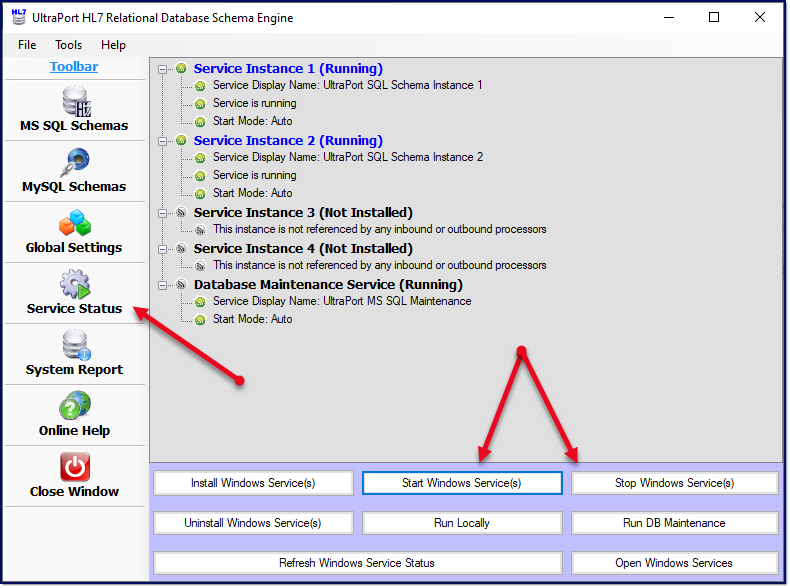
The MS Windows Service Status Panel
1.Before you can start the service you must first install it into your MS Windows Services list. To do this click the 'Install Windows Service(s)' button. NOTE: Whenever you click the 'Install Windows Services' button the system will examine all of your enabled processors (both inbound and outbound) to determine which of the 4 schema services need to be installed. It will also try and remove any schema service which has NO enabled processors assigned to it.
2.To start the MS Windows Services click the 'Start Windows Services' button.
3.To stop the MS Windows Services click the 'Stop Windows Services' button.
4.To remove the UltraPort services from your MS Windows Services list click the 'Uninstall Windows Service(s)' button.
5.To refresh the status click the 'Refresh Windows Service' Status button or the 'Service Status' button on the main toolbar.
6.Click the 'Open Windows Services' button to open the MS Windows Services snap-in
7.To execute the profiles locally (as a desktop application) click the Run Locally button.
8.To execute database maintenance (as a desktop application) click the 'Run DB Maintenance' button.
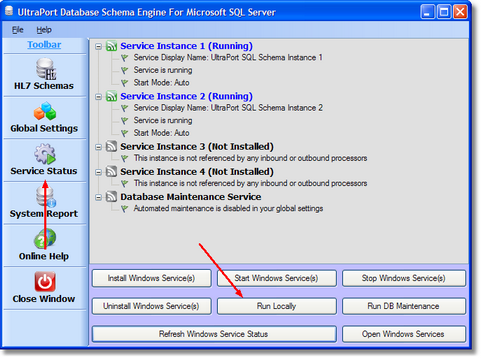
Click Run Locally to execute your processors
After installing the services will now also be able to see them in your computer's windows services snap-in (click the Open Windows Services button).
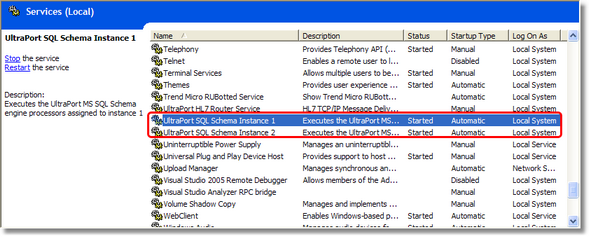
The MS Windows Services List

