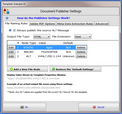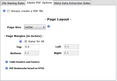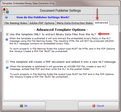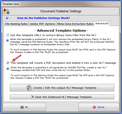Since the entire point of creating HL7 document templates is to "publish" them as actual documents (HTML, Adobe PDF etc) you configure these options in the "Publisher Settings".
etc) you configure these options in the "Publisher Settings".
When using the Publisher settings you want to make sure that you create "File Naming Rules" which insure that whether you are using your template to create 1 document or if you are publishing a batch using thousands of HL7 messages to create thousands of documents that no files are accidentally overwritten. UltraPort HL7 Templates provide you with several different mechanisms in the Publisher Settings to insure that this doesn't happen while, at the same time, allowing you to create a file-naming structure that will allow you to glean real, useful information about a published document just by looking at the file name.
File Naming Rules and Output File Types
The "File Naming Rules" control such things as what types of documents are produced when you publish the template and how those document files are named. See the screenshot to the right (click to enlarge). In the screen-shot to the right (click it to enlarge), the primary output file type is HTML and the output file extension will be .html. The file naming rules show that the file(s) produced will be named with three (3) "nodes" plus the file extension (.html).
1.The first node will be named using an internal macro called "FileSorter" which is basically uses the system date/time and a rolling number to produce a value which allows you sort the files in MS Windows Explorer by the file name and have them appear in the same order as if sorted by the Last Modified date. 2.The second node will be created using the value from Component #1 of Field #10 from the MSH segment of the HL7 message (the Message Control ID). If that value is blank the word "Unknown" will be used instead. 3.The third node will be created using the value from Component #1 of Field #5 from the PID segment of the HL7 message (The patient's last name). If that value is missing or blank the word "Unkown" will be used in its place. If the template produces multiple output files then ALL output files will use the same file name nodes with the only difference being the file extension. |
|||
PDF Options
In the PDF Options section you configure the page and margin sizes the template will use when creating Adobe PDF files. Note that you can have your templates create BOTH HTML and PDF files simply by selecting HTML as the main output file type in the "File Naming Rules" and then checking the 'Always Create PDF File' in the PDF Options.
|
|||
Meta Data Extraction Rules
You can use your HL7 Templates to actually create XML dynamically and then have it extracted at run-time as the documents are published. This is done in the "Meta Data Extraction Rules" tab of the Publisher Settings.
|
|
||
"Advanced" Publisher Settings 1. Exporting Binary Data
In the Advanced tab you have the option of flagging your HL7 Document Template to ONLY be used to extract binary data files which are embedded in the source HL7 messages by checking the "Use this template ONLY to extract Binary Data Files from the HL7" box. If this box is checked then whenever the template is published it will only extract the embedded binary file(s) in the HL7 message using the File-Naming Rules. The resulting HTML file will NOT be produced UNLESS the HL7 message contains no embedded binary files. To work properly in File Naming Rules the output type MUST be HTML and in the PDF Options the 'Always Create a PDF File' MUST be unchecked.
See Handling Embedded Binary Data for more information. |
|||
"Advanced" Publisher Settings 2. Creating HL7 Output
You can use your HL7 Document Templates to actually create new HL7 message files using this option in the Advanced tab! When the template is published it will generate an ADOBE PDF file, create a new HL7 message, and then embed that PDF into the resulting HL7 message as Encapsulated Binary Data. The resulting HL7 message is then written out to the Publish folder
When you choose this option you must create a "HL7 Message Template" to use when publishing. See Creating New HL7 Messages for more information on how this is done. |
|||