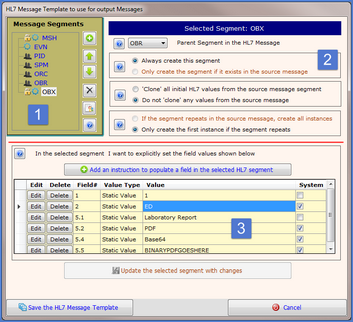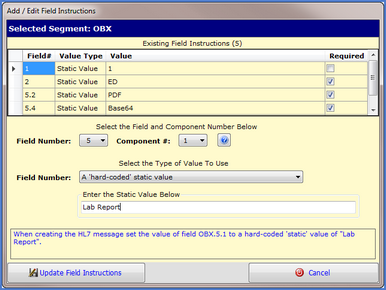|
To get started, in the Advanced tab of the Publisher Settings, check the box that indicates that you want your HL7 HTML Template to create a PDF document and embed that document into a new HL7 message. When checked the Create/Edit button will appear (see Below):

Click this button to open the HL7 Message Template editor (see screenshot below).
The 3 Parts that make up a HL7 Message Template
|
Message Segments. This area defines which segments will be in your message when it is published. Remember that the only data sources you have for creating your messages are a) the HL7 Source Message and b) any Field Instructions which you enter in section 3 below. Use the buttons next to the segments list to add delete and move segments. Important: You can only add one (1) of each type of segment to the message. |
|
Segment Properties. When you select a segment in the segments list you can modify the behavior and presentation of how that segment is created by making choices in this area. |
|
Field Instructions. You add field instructions to control how any individual field/component value is populated in the outbound message. |
Remember we aren't just creating any HL7 messages here. The ONLY purpose these HL7 Message Templates serve is to create an outbound HL7 message which contains an MSH (Message Header) segment and an OBX segment to contain the PDF document created by your HL7 Document Template.
This DOES NOT mean that your outbound HL7 message can contain only 2 segments. It just means that the message MUST contain those 2 segments and you will notice when you work in the HL7 Message Template editor window that those 2 segments are marked as required/locked and cannot be deleted.
Which brings us to exactly HOW the outbound HL7 message is created. It is created mostly from values in the Source HL7 Message used when publishing the template. If the data does not exist in the Source HL7 Message then the only way to populate it is by you creating a Field Instruction (#3 below) to tell the publisher what to put in the HL7 message. Think of it like constructing something with Legos™ blocks. The HL7 Source Message represents the pile of Legos™ you can use to build with, but if you want to build a car and your pile of Legos™ has no wheels then you just can't do it.
|
 Message Segments
Message Segments
 Segment Properties
Segment Properties
 Field Instructions
Field Instructions

Click the "Add an instruction.." button to add a new field instruction or click the "Edit" button in the field instructions list to edit a particular instruction. Note that any field instruction flagged as "System" or "Required" cannot be edited or deleted.