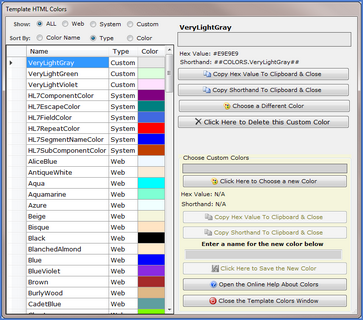The Colors Library embedded with each template not only gives you a quick reference to select a known color to insert into your Template HTML, you can also use it to create AND name custom colors and save them as well. Just look for the colors ( ) icon in toolbars and menus to open the colors library window.
) icon in toolbars and menus to open the colors library window.
You can use named colors from the Colors library anywhere in your Template HTML by using the special shorthand ##COLORS.<name of color>##.
Example 1. Anywhere in your HTML where you would normally use a color name or value:
<h1 style="text-align: center;color:##COLORS.DarkCyan##">
My HL7 Document<br />
<span style="font-size: x-small;">Release 0.1</span>
</h1>
Example 2. In a css <style></style> block:
<style type="text/css">
body {
background-color: ##COLORS.White##;
background-image: url(##CSSIMAGES.watermarkdraft);
background-repeat: no-repeat;
background-attachment: fixed;
background-position: center center;}
</style>