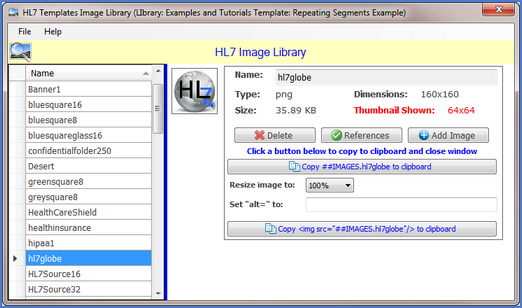When you see the image to the left in menus and toolbars it indicates a shortcut to the Image Library. Every Template Library has it's own embedded 'Image Library'. As outlined in the section 'Keeping it all Internal' we recommend that you use the image library to store images which you use in your Template HTML.
it indicates a shortcut to the Image Library. Every Template Library has it's own embedded 'Image Library'. As outlined in the section 'Keeping it all Internal' we recommend that you use the image library to store images which you use in your Template HTML.
In your Template HTML you can use images stored in the library as either the src attribute in an <img> HTML tag or inside of a url() attribute in a <style></style> block. You reference the image by using a special HL7 Shorthand Tag formatted as ##IMAGES.{imglibary image name} (for HTML <img> tags) or as ##CSSIMAGES.{imglibary image name} (for CSS style url attribute references)
You can use the image library to store all types of images (logos, backgrounds, bullets, etc) from a variety of the popular image file formats (jpg, png, gif, etc). You then use a special shorthand tag in your <img> tags i your HTML code. In web-design you might typically link to an image like so:
<img src="..images/HL7.png" style="width:85px;height:57px;" alt="Health Insurance" />
In an UltraPort HL7 Document Template you would first import HL7.png into the image library and then create your image link like so:
<img src="##IMAGES.hl7" style="width:85px;height:57px;" alt="Health Insurance" />
Using Image Library ##Tags for URL()s in Styles
You can also use the image library to store images to be used in CSS styles. To do this you just add CSS to your ##IMAGES tag like so:
<style type="text/css">
body {background-color: White;
background-image: url(##CSSIMAGES.draft);
background-repeat: no-repeat;
background-attachment: fixed;
background-position: center center;}
</style>
At Runtime when the Publisher renders your HTML all of the image library links are replaced and the actual image is embedded int the HTML as binary data.
When you export a template as a "Stand-Alone" Template, all of the image library images used by that template are also exported. If you import a "Stand-Alone" template into a Template Library then all image library images which are in the "Stand-Alone" template are also imported.