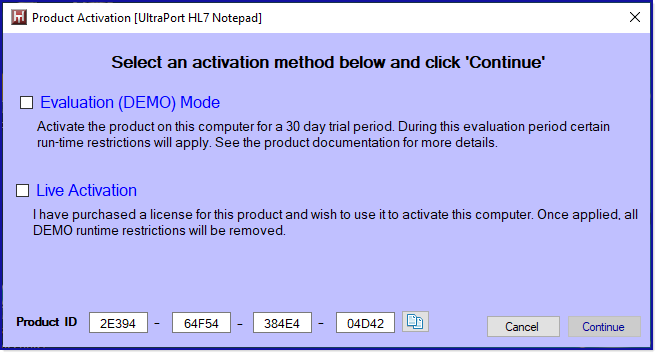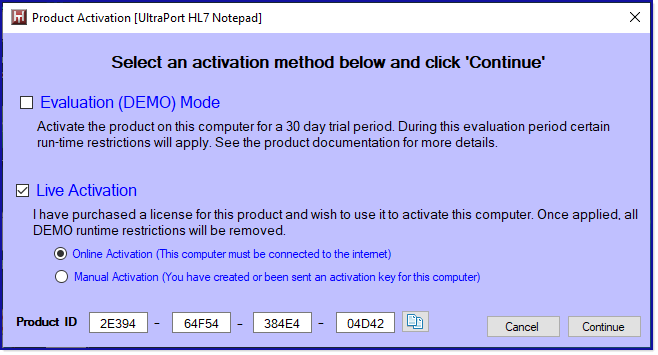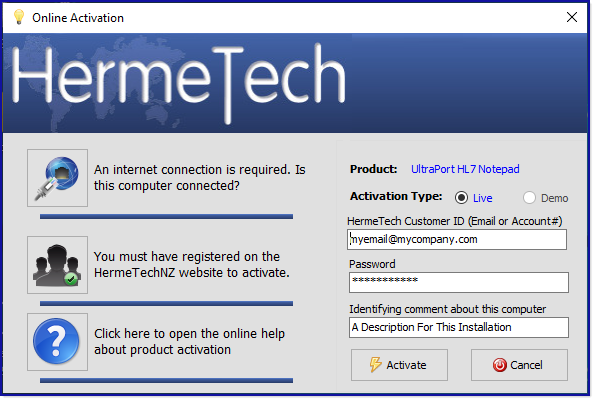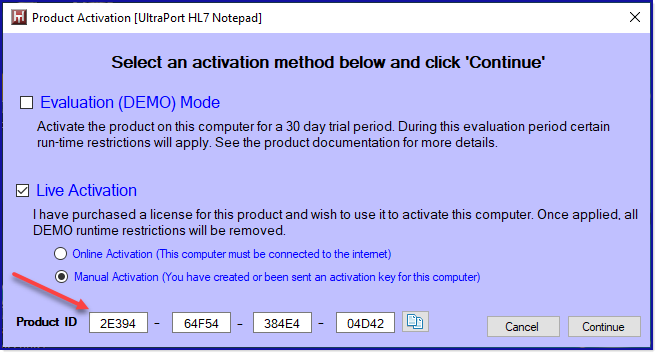Starting the program for the first time
If you haven't downloaded and installed the UltraPort HL7 Notepad yet do so by clicking here. When you start the program for the first time you must first agree to the EULA and activate your product. If you choose the Evaluation ("DEMO") Mode activation you can purchase a license at any time and activate the software by selecting the "Activate Your Product" option from the 'File' menu of the main window.
Activation in Evaluation (DEMO) MODE
DEMO MODE - If you haven't purchased a license yet you can activate the software with a DEMO license which will be good for 30 days. NOTE: DEMO licenses are available ONLY on computers connected to the internet AND will allow the UltraPort HL7 Notepad software through their firewall, etc. To activate in DEMO mode check Evaluation (DEMO) Mode and then click Continue. You will then be prompted to enter your HermeTech credentials the same as in Live Activation below. There is NO manual or offline activation for the UltraPort HL7 Notepad. If the computer you wish to use will not allow the software to activate over the internet then you will have to choose another computer which will to evaluate the software. For LIVE activation see further down on this page.
Live Activation (Online Activation)
If you have purchased a license check 'Live Activation' and if the computer is connected to the internet choose 'Online Activation' and click 'Continue' to open the online activation window.
In the Online Activation window enter your HermeTech Account Customer ID (either your account number OR the email address you used to create your HermeTech Account), your password, and a short description of the installation. All 3 fields are required and the description field will be pre-filled with the name of the computer for your convenience.
Click the Activate button button once all of the fields are completed and the software will attempt to activate your license through an internet post to one of our secure servers.
 IF Online Activation does not work there is no particular reason to be alarmed. Sometimes in secure environments even though there may actually be an internet connection it might only be allowed for the web-browser or other "Trusted" applications. You would then have 2 choices.
IF Online Activation does not work there is no particular reason to be alarmed. Sometimes in secure environments even though there may actually be an internet connection it might only be allowed for the web-browser or other "Trusted" applications. You would then have 2 choices.
1) Work with the local network administrator for the computer/server you are installing on to try and unblock the UltraPort HL7 Notepad.
2) Just use MANUAL ACTIVATION to activate the license.
Live Activation (Manual Activation)
If you have purchased a license and Online Activation is not working you can use Manual Activation.
Check 'Live Activation' and then check 'Manual Activation' and then STOP.
To proceed you first need to have the EasyHL7 License Manager installed on a computer which allows IT to connect to the internet, like your laptop, or your computer (if you are activating the software on a remote server or VM). In the License Manager software you will use the Product ID shown in the screenshot below (yours will be different) to actually create the license key. Then you will get that license key onto the MS Windows clipboard on the actual computer you are activating and THEN click 'Continue'
In the Paste Product Activation window click the 'Paste Activation Key' button and you are done!
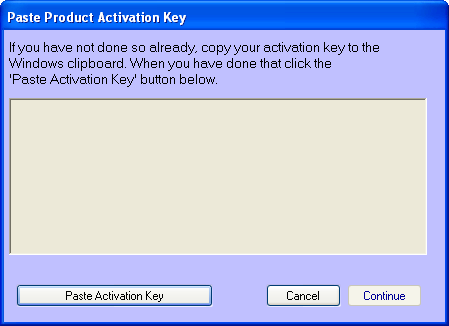
Manual Activation via the clipboard
 IF none of these options work you can always contact HermeTech customer service 24/7 by phone for immediate assistance.
IF none of these options work you can always contact HermeTech customer service 24/7 by phone for immediate assistance.