In the UltraPort HL7 Notepad you can create "ad-hoc" documents by "Publishing" HL7 messages using a document template you have created in the Template Editor.
To Publish documents from your HL7 Messages do the following:
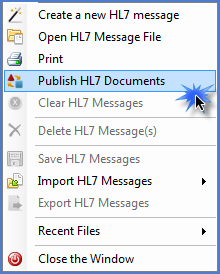 The 'File' Menu |
1. Before you can publish your HL7 document(s) you must: a)Have HL7 messages loaded into your "data store", so either open an HL7 message data file or import some HL7 messages. b)Know which Document Template you wish to use to publish the documents. c)Know where you want your documents to be published. |
2. In the 'File' menu of the main window select the 'Publish HL7 Documents' option (see menu screenshot to the left), this will bring up the 'Publish HL7 Documents' window. Just fill out the prompts indicating which HL7 messages to use (All or a Range) and select the HL7 Template you wish to use (when possible, it will default to the last template you were working with in the Template Editor |
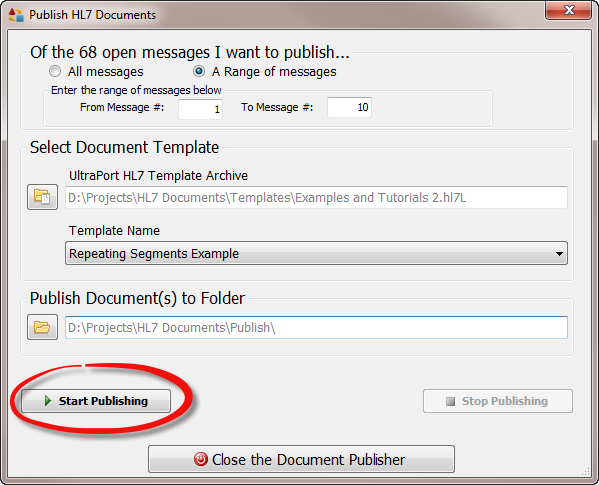
When HL7 documents are published the "Publisher Settings" dictate what types of files are created as well as how they are named. The 'Publish Documents to Folder' field indicates where the file(s) will be placed. IMPORTANT: If your HL7 Template HTML references any external images or data you must insure that those sources are visible relative to the Publish To folder.
Example: Using the parameters shown in the screen-shot above. If your template HTML references an image like so: <img src="hipaa1.png" alt="HIPAA" /> then you would have make sure that the file hipaa1.png was located in the "D:\Projects\HL7 Documents\Publish\" folder. If it is not there then your resulting output documents would have broken links which might hinder their proper display. For images we recommend that you use the Template Image Library (see the online help for creating templates) to handle local images whenever possible.
See Also: Online Help for Creating and Editing HL7 Document Templates
