Creating Schema Tables
 NEW in version 6.0. After you create your Schema you can now TEST it! See Testing Your Schema for more information.
NEW in version 6.0. After you create your Schema you can now TEST it! See Testing Your Schema for more information.
In the Schema Utilities window click the 'Create / Validate Schema Tables' tab. NOTE: If you are upgrading from an older version of the SQL Schema Engine proceed directly to repairing schema tables.
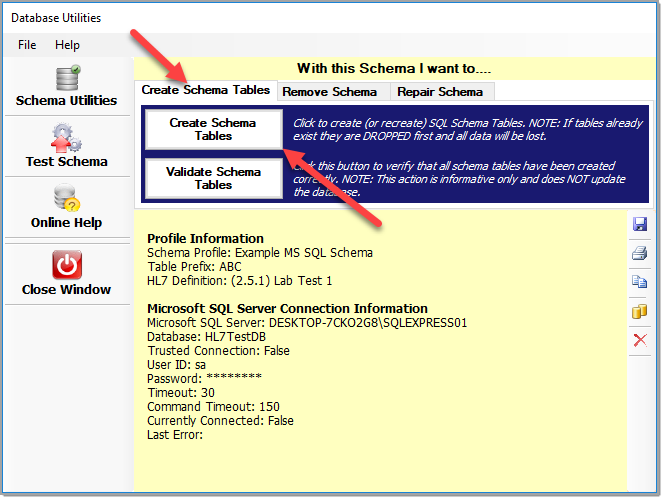
Creating or Validating schema tables
If you've already created your schema tables you might just want to check them, if so click the 'Validate Schema Tables' button and follow the prompts (see verifying schema tables). If however you need to create (or recreate) your UltraPort Schema you click the Create Schema Tables button. The program will then generate the necessary SQL scripts to create your tables. When it has completed generating the tables it will stop and give you 1 final warning before it proceeds.
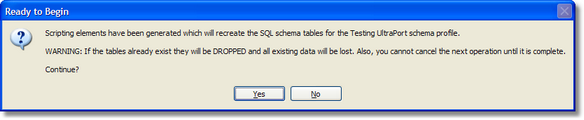
Final Warning
If you click Yes the schema engine will attempt to execute the generated SQL script. At this point you can click 'No' and see the MS SQL script generated by the schema engine in the display window. From here you can even click the 'Copy' button on the handy right side toolbar to copy the entire script to the Windows clipboard and then paste it directly into a SQL Server query window and run it yourself. It's really that easy.
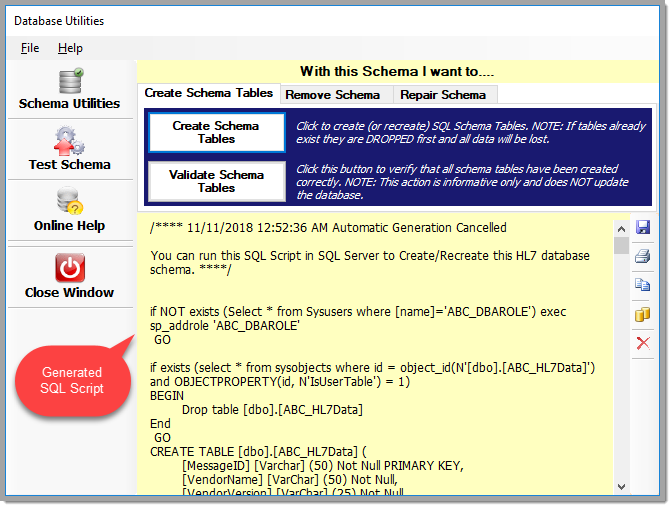
Generated SQL Script
If you are using MySQL there is an additional step after you create your schema tables. You have to make sure that you create the MySQL TRIGGERS.

Generate MySQL Trigger SQL
To create the MySQL triggers click the MySQL Triggers button. The program will generate the correct SQL statements to create/recreate the required triggers which you must then COPY and run in your MySQL client. There is a "copy" button on the right hand toolbar which will copy all of the contents of the SQL display to the Windows clipboard for you.

