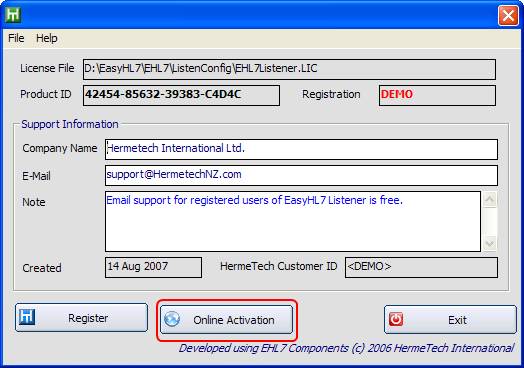
|
Activating Your System |
Previous Top Next |
All HermeTech products install in DEMO mode and are licensed on a per-computer basis. This means that you must purchase a license for every computer that you need the product to be fully activated on. Unregistered Listener and Router services are fully functional in DEMO mode (with certain time and/or volume limitations) to allow you to fully evaluate the products before making a decision to buy.
If the computer you wish to register is connected to the internet you can register immediately by clicking the 'Online Activation' button.
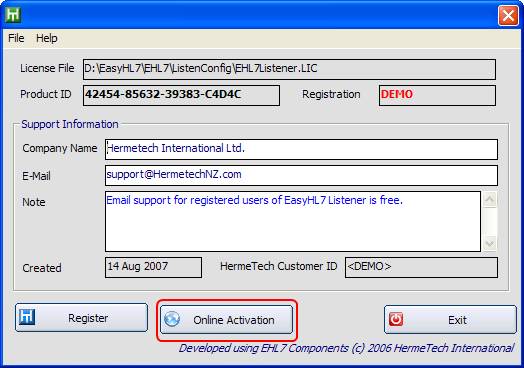
Continued... To register your system; first make note of your product ID. Open the configuration program, and select 'Registration Information' from the 'File' menu to open the registration information window. Your product ID is clearly labeled.
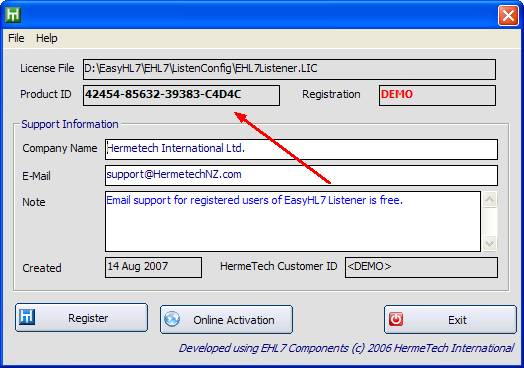
example listener service registration window
Next, go to the HermeTech Web Site and log in using the e-mail address and password you used when you registered to download the software. If you have not yet purchased a license for the computer you wish to activate, go to the 'Purchase' page on the web site and follow the instructions to do so.
If you have purchased a license go to the 'Generate Product Keys' page on the web site and follow the instructions there to do so. This is where you will need your product ID. After you have created your product key on the web site, copy it to the clipboard and click the 'Register' button above.
![]() If an internet connection is not available on the computer you wish to activate. If this is the case, simply write down the product ID and go to a computer with an internet connection and follow the steps above. On that computer open a text editor like Notepad and paste the key from the clipboard and save that to a file. Then transfer that file to the computer you wish to activate, open it in Notepad on that computer and copy the key to the clipboard and continue with the registration process.
If an internet connection is not available on the computer you wish to activate. If this is the case, simply write down the product ID and go to a computer with an internet connection and follow the steps above. On that computer open a text editor like Notepad and paste the key from the clipboard and save that to a file. Then transfer that file to the computer you wish to activate, open it in Notepad on that computer and copy the key to the clipboard and continue with the registration process.
If any of these steps cause problems of if you've forgotten your password contact support@hermetechnz.com for a speedy resolution.
When you click the 'Register' button the Import Service License Key window will open.
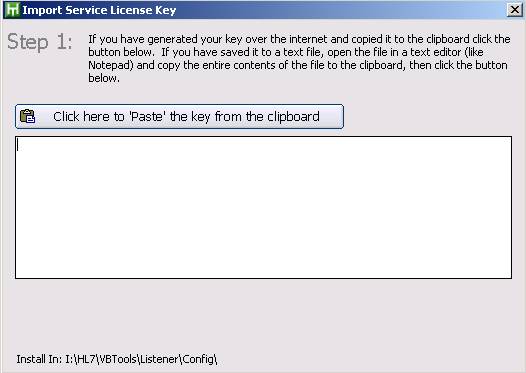
Step 1 Example
Click the button to paste the key from the clipboard.
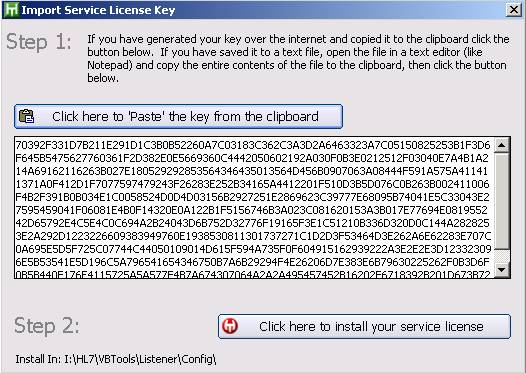
Step 2 Example
If everything is correct, click the install button and you are done if there was an error (see troubleshooting below).
NEW with version 5.x! You can download and use the new FREE EasyHL7 Product / Account Manager. Keep track of your licenses purchased, activate products and more!
To download click the image below or click here!
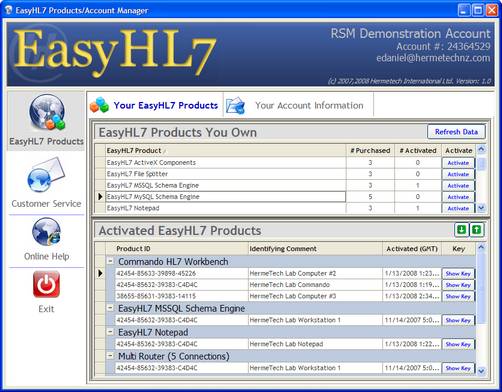
If there was an error copying the data from the clipboard in step 1, or if the license key is for another computer/product id you may see the following:
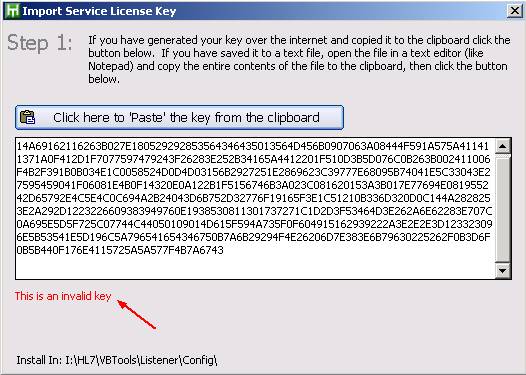
Step 1 error example
If this occurs, verify the product ID and repeat the steps again. If problems persist, contact support@hermetechnz.com for help.