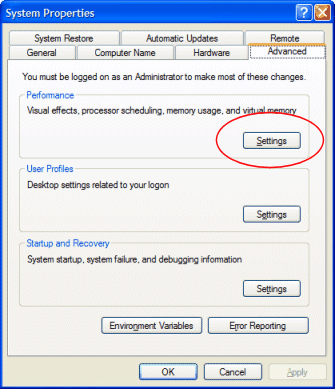
|
Troubleshooting |
Previous Top Next |
With the newer server-based operating systems (MS Windows 2003 Server, 2005 Server etc) Microsoft has greatly expanded the role of User and Application Security. If you are having trouble getting a listener, router, or monitor application to run you can try some of the following:
| 1. | In the system services Snap-In edit the service properties and try having the service run under the context of an Administrator (or Admin level) user id. If your problem goes away, then you will know that the problem is probably related to user rights for the Default System account. If you don't want to leave the service running this way, then make sure that the default system account has appropriate file based rights to all of the folders/sub folders that the service will need to use. This will include your input/output/error folders you have defined in your system configuration as well as the folder that the service executables are installed in. |
| 2. | Make sure that any ports used by the services or applications (monitor/simulator) are not blocked by any software or hardware firewalls. |
| 3. | If you are having trouble establishing communications with a listener service that is running, see the section on Diagnosing Communication Problems. |
| 4. | Both the listener and router services create program logs. You can use the monitor application to toggle logging on/off (see Using the System Monitor). Viewing the contents of these log files might help you diagnose a problem as well. |
| 5. | Beginning with version 2.5 all of the EasyHL7 applications are compatible with IPV6 (the new and future TCP/IP protocol for use with networking and internet addressing). |
DEP (Data Execution Prevention) is a security feature implemented in the Windows Operating Systems starting with Windows XP (Service Pack 2) and Windows Server 2003 to inhibit the use of dynamic memory buffers for running code. Designed primarily to prevent malicious software from running on computers it can also affect software programs that access the internet or make network API calls to open TCP/IP connections or gather TCP/IP information on a computer/server.
Since this feature is so new, most casual windows users (and many network administrators) are unaware that it even exists. If DEP is affecting any RSM software the symptoms will be pretty dramatic. For the monitor, the application might just shut down when you try to log in. You might get NO WARNING from windows at all, just click 'Log In' or 'Test Internet Connection' and bang, the application just closes. For the RSM Publisher Service it might be the same, the service may not start, or may start and immediately stop again with nothing in the log files to indicate why.
Even GETTING to the DEP settings on a computer is counter-intuitive. The easiest way we've found is to 'RIGHT CLICK' on 'My Computer' in MS Windows Explorer and then click 'Properties' in the right click menu. In the System Properties dialog box click the 'Advanced' tab. In the 'Advanced' tab click the 'Settings' button in the 'Performance' section (see below). This will open the 'Performance Options' Dialog box
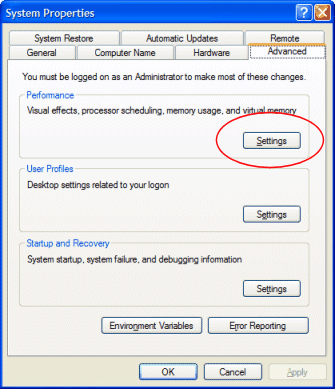
system properties dialog box
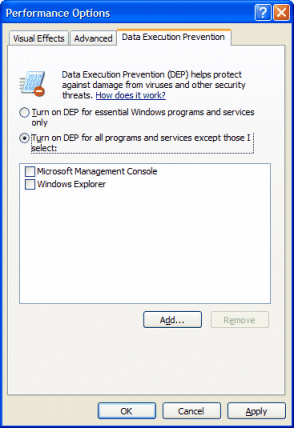
performance options dialog box
If the radio button with the text 'Turn on DEP for essential Windows programs and services only' is checked then DEP may not be the cause of the problem.
If however, the radio button with the text 'Turn on DEP for all programs and services except those I select' is checked then you probably need to add all of the EasyHL7 programs to the exceptions list by clicking the 'Add' button. *NOTE* Don't forget to add the Service Programs, the Configuration Programs and the Monitor and Simulator applications as well
All of the EasyHL7 TCP/IP Service programs are digitally signed by HermeTech International Ltd with a certificate from an internationally recognized certifying authority (Thawte), and all of our internet transactions are secure (HTTPS) using HermeTech's digital certificate from Verisign.