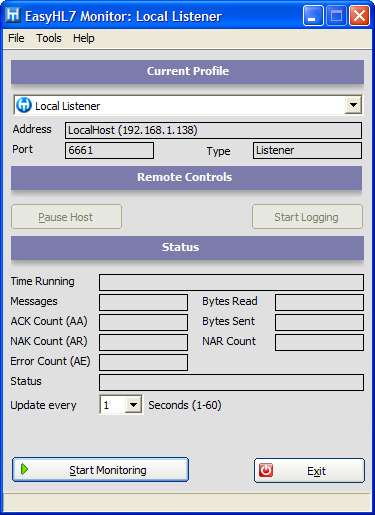
|
Using the System Monitor |
Previous Top Next |
At this point your service is installed, configured and running. Your monitor application was installed (if you're on a workstation other than the computer running the service) and a profile has been created to monitor the service. If not see the following sections as necessary:
| 2. | Configuring the HL7 Listener (if you are running the listener service) |
| 3. | Configuring the HL7 Router (if you are running the router service) |
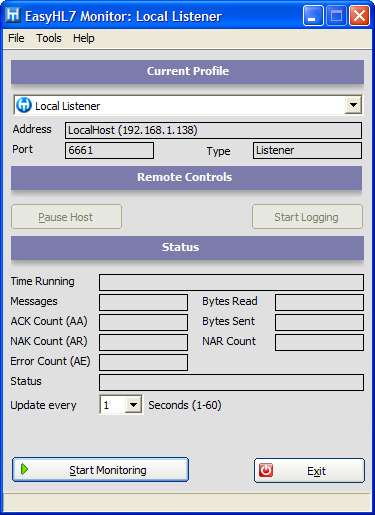
example monitor window (inactive)
You are now ready to begin easy as 1, 2, 3.
| 1. | Select the profile you wish to use in the profiles list. |
| 2. | Select how often you wish the monitor application to refresh itself. |
| 3. | Click the 'Start Monitoring' button. |
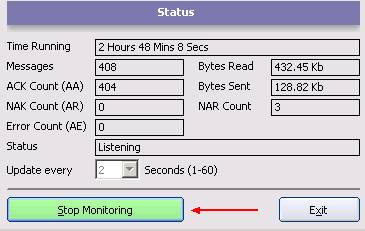
active monitor window
Service Status:
When actively monitoring a service, you can see the service statistics being refreshed every 1-60 seconds (5 seconds in the example above). All service statistics are reset whenever the service is restarted on the host computer and when the host computer is rebooted. When monitoring a listener service the statistics visible in this area are:
| • | Time Running - Shows how long the service has been running on the host computer. |
| • | Messages - Shows the total number of HL7 messages received during the time running. |
| • | ACK Count (AA) - Shows the total number of HL7 Acknowledgements sent by the listener to the sending application(s) |
| • | NAK Count (AR) - Shows the total number of negative acknowledgements sent by the listener to the sending application(s). Negative acknowledgements are very rare and only occur if HL7 messages are seriously malformed or a communications error occurs during transmission of the message. An AR generally means that there is something wrong with the HL7 format of the message, it would not be normal practice for a Sending Application to retry the same message without modification following receipt of an AR acknowledgement. |
| • | NAR Count - Shows the number of messages sent where an acknowledgement was not expected to be returned |
| • | Error Count (AE) - Shows processing errors that have occurred. An AE acknowledgement generally indicates that a problem occurred that was not related to the format of the HL7 message (such as a transmission timeout or other transient network condition). It would be normal practice for a Sending Application to attempt to re-send the same (unmodified) message following the receipt of an AE acknowledgement. |
| • | Bytes Read - Shows the total number of bytes that the listener/router service has received (this includes monitor traffic as well as HL7 messages/acknowledgements). |
| • | Bytes Sent - Shows the total number of bytes that the listener/router service has sent (this includes monitor traffic as well as HL7 messages). |
| • | Status - The current status of the listener/router service. For normal operation the status should show 'Listening'. If the service is paused by you or another user, you will see 'Paused' as the status and the 'Pause Host' button will now read 'Resume Host'. Should you exit the monitor whilst the service is in 'Pause' mode AND you were the user that was responsible for pausing the service, then you will be prompted with an option to resume the service. Should you attempt to resume a service that was not paused by you then you will be informed of that fact before a resume takes place. Another reason for a Pause state is that a folder that is required by the service has become unavailable, the service automatically goes into a pause state, retrying the folder every 10 seconds until the folder becomes available again - at which point the service resumes normal operation without manual intervention. |
When you begin actively monitoring a service you will notice that some features that were enabled are now disabled, while the advanced monitor functions are enabled. For instance, while actively monitoring a service, you cannot select a different profile or edit your existing profiles. To do this you must first click the 'Stop Monitoring' button to stop monitoring the service.
If the service you are monitoring is not licensed, you will see an indicator in the 'Status' section like so:
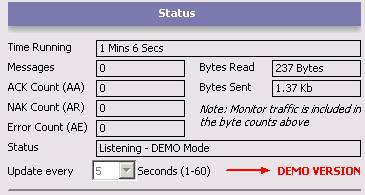
active monitor window (unlicensed service)
Unlicensed Products
All HermeTech products install in DEMO mode and a license must be purchased for each computer that requires one. The services will function but with limitations. Unlicensed listener/router services will only process for a limited amount of time (10 minutes or less) before they will automatically pause and a popup reminder will open in the monitor which must be acknowledged to get the service to resume. See the section on Activating Your System for information on purchasing licenses for HermeTech products or contact the HermeTech Sales department.
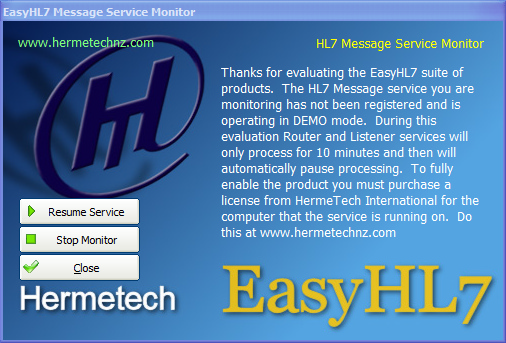
unlicensed service dialog box
Communications Errors
If a communication or other error occurs the 'Stop Monitoring' button will change from green to red (see below).
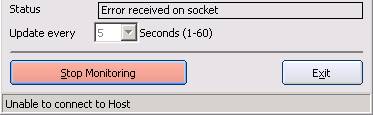
active monitor window w/error
See Also: Advanced Monitor Functions