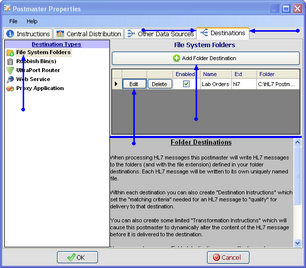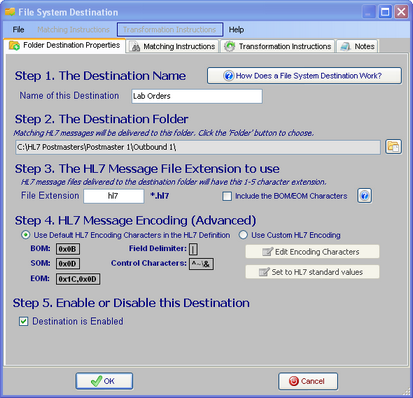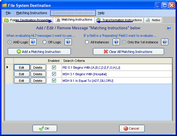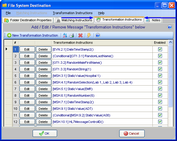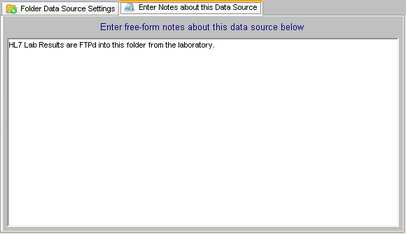Folder Destinations
 File System Folders. The most common type of destination is simply a folder on the MS Windows file system wherein HL7 messages are delivered from Central Distribution to a destination folder (selectively if you use matching instructions) on the file system with a particular file extension selected by the user (you).
File System Folders. The most common type of destination is simply a folder on the MS Windows file system wherein HL7 messages are delivered from Central Distribution to a destination folder (selectively if you use matching instructions) on the file system with a particular file extension selected by the user (you).
What happens to the HL7 messages once they are in the destination folder is then in the control of the user (you). Typically they are then picked up and processed further by some other process (like any HL7 compliant program or the UltraPort Listener, Router, SQL Schema Engine, or even another HL7 Postmaster).
To Create a New Folder Destination
First. Edit the selected postmaster (see Creating and Editing Postmasters) and select the Destinations tab. In the Destinations tab select File System Folders in the Destination Types list.
Second. If creating a new folder destination click the  Add Folder Destination button, otherwise click the 'Edit' button next to an existing folder destination in the list to open up the Folder Destination properties window. Then in the window fill out steps 1 through 5 and click
Add Folder Destination button, otherwise click the 'Edit' button next to an existing folder destination in the list to open up the Folder Destination properties window. Then in the window fill out steps 1 through 5 and click  to save your destination.
to save your destination.
Step 1. The Destination Name. All Postmaster objects (data sources and destinations) must have a unique name. It's completely user defined and alpha-numeric and follows the same rules as creating a file or folder name in MS Windows.
Step 2. The Destination Folder. Click the  button to browse for the folder which this destination should use.
button to browse for the folder which this destination should use.
Step 3. The HL7 Message File Extension to use. Enter a 1-4 character file extension which the postmaster use when delivering HL7 message data files to the destination folder.
Step 4. HL7 Message Encoding (Advanced). The HL7 Encoding characters instruct HL7 parsers in how to properly "read" an HL7 message. Changing this from the default is RARELY needed. A good general rule of thumb is this test: If you don't KNOW whether or not you need to change the HL7 Message Encoding then you don't need to change it, and you should just leave it as the default.
Step 5. Enable or Disable this Destination. Check the box to enable the destination, uncheck it to disable the destination.
Extended Feature (Optional): You can enter Matching Instructions to filter the HL7 messages delivered to the destination:
Extended Feature (Optional): You can enter Transformation Instructions to dynamically change HL7 message data BEFORE it is delivered to the destination:
Extended Feature (Optional): You can also enter your own "Notes" about Postmaster Objects (data sources and destinations) using the 'Notes' tab.