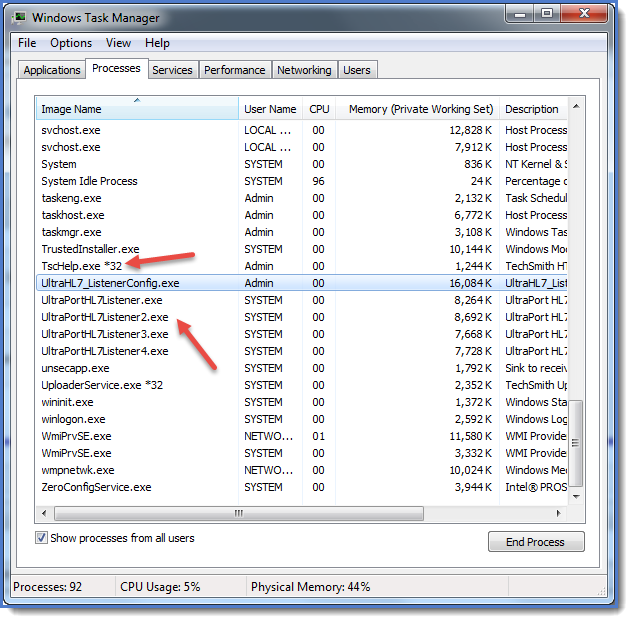Important: This page is only applicable if you are upgrading from a 32-Bit installation of this product to the 64-Bit version. If you currently have the 32-Bit version of the UltraPort Software installed (which would be ANY version prior to version 5) you can easily upgrade to the 64-Bit version. Download the most current 64-Bit installation anytime from the HermeTech Website.
Important: This page is only applicable if you are upgrading from a 32-Bit installation of this product to the 64-Bit version. If you currently have the 32-Bit version of the UltraPort Software installed (which would be ANY version prior to version 5) you can easily upgrade to the 64-Bit version. Download the most current 64-Bit installation anytime from the HermeTech Website.
|
How can I tell if I am currently running the 32-Bit or 64-Bit Version? |
|
In MS Windows Explorer browse to the folder where the UltraPort Product is installed. On 64-Bit computers 32-Bit programs are installed by default in a sub-folder of "C:\Program Files(x86)\" and 64-Bit programs are installed in a sub-folder of "C:\Program Files\". |
BEFORE YOU RUN THE 64-BIT INSTALLATION
oBefore you begin you should always make sure the software is not currently running on the target computer (this includes the MS Windows Services).
oAlso before you begin you should definitely Remove the Windows Services from the MS Windows Services List. In the Windows Service Status Tab click the "Remove Windows Service(s)" button. You do this because if you uninstall the 32-Bit version and don't remove the MS Windows Service first it will leave them listed in the MS Windows Services List with a status of "Disabled" until the computer/server is rebooted.
oYou should back up your Critical Files before installing the 64-Bit version.
oIf you are upgrading FROM a version of the software prior to version 3.0 then contact HermeTech Customer Service for assistance.
|
Do I need to uninstall the software before I run the latest install? |
|
Yes you do! First make sure that you have followed the "Before You Begin" recommendations above. |
NOW YOU ARE READY TO INSTALL
oRun the 64-Bit UltraPort Listener Installation package you downloaded from our website (UltraPortListener64.msi) by double-clicking the file in MS Windows Explorer.
oAfter you run the installation and BEFORE you start the program, copy the Critical Files you backed up into the windows folder where the 64-Bit version is now installed.
oStart the Program (the installation should have placed a shortcut on your MS Windows Desktop). If you've done everything right up to this point then everything should be intact. Your license as well as any Listener Profiles you had created.
oIMPORTANT: As a final step after installation click on the "Windows Service Status" tab in the Main Window. You SHOULD see that none of the MS Windows are installed with instructions to install them (if you aren't running a DEMO or DEVELOPER license). If you see that the MS Windows Service(s) ARE installed then you should click the "Remove Windows Services" button to remove them and after they have been removed, click the "Install Windows Services" button to re-add them into your MS Windows Services.