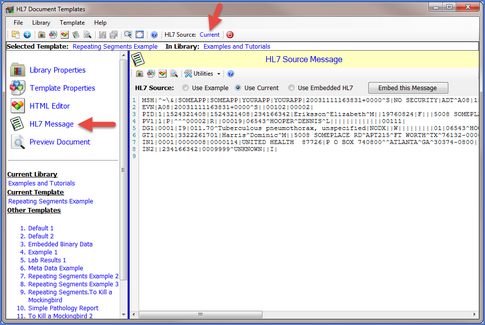The source HL7 message is used in the Template editor when testing your Template HTML (IE Previewing or "Test Publishing" from the Preview Panel). Click the HL7 Message icon (to the right) in menus and toolbars to display the source HL7 message panel in the Template Editor main window.
to display the source HL7 message panel in the Template Editor main window.
In the HL7 Source Message panel you have the option of using up to 3 different HL7 source messages when testing what your Templates will look like when published. Which HL7 message you are use is determined by the checked option immediately above the HL7 Message Display.

HL7 Message Source Options
Source Options:
•Use Example - The UltraPort HL7 Notepad) has a simple HL7 ADT example message embedded in the program. Check this box to use it for testing.
•Use Current - When checked it will display the HL7 message you are currently viewing in the UltraPort HL7 Notepad. If you have no HL7 message open in the Notepad this option will be disabled.
•Use Embedded HL7 - When editing your HL7 Document Templates you can opt to "embed" an HL7 message into your template so that you can use it over and over again when testing. If you do not have a message embedded in your Template this option will be disabled. IF it is disabled OR if you have one of the other 2 options checked the Embed this Message button will appear which you can click to embed the selection into your template for future use.
 Helpful Hint 1 - Embedding the perfect HL7 message. Whenever you are going to create a new HL7 Document Template make sure that you have opened an HL7 message in the UltraPort HL7 Notepad which best represents the HL7 message type / structure / data which you want your template to serve. Then create your new template, go to the HL7 Message Panel and click Use Current. When the Embed this Message button appears, click that and your HL7 message will be saved with the template so that you don't have to keep reloading the HL7 message into the UltraPort HL7 Notepad whenever you wish to test your template in the Template Editor.
Helpful Hint 1 - Embedding the perfect HL7 message. Whenever you are going to create a new HL7 Document Template make sure that you have opened an HL7 message in the UltraPort HL7 Notepad which best represents the HL7 message type / structure / data which you want your template to serve. Then create your new template, go to the HL7 Message Panel and click Use Current. When the Embed this Message button appears, click that and your HL7 message will be saved with the template so that you don't have to keep reloading the HL7 message into the UltraPort HL7 Notepad whenever you wish to test your template in the Template Editor.
 Helpful Hint 2 - When exporting your template as a stand-alone template
Helpful Hint 2 - When exporting your template as a stand-alone template keep the size of your stand-alone template down by electing NOT to include the embedded HL7 message in the exported template. The ONLY place where the embedded HL7 message is used is in the Template Editor windows of the UltraPort HL7 Notepad. All other Template Publisher applications do not use that feature. In addition to reducing the size of your stand-alone templates you don't have to worry about exporting a "Live" HL7 message with private data to a stand-alone template which you might be deploying to a 3rd party.
keep the size of your stand-alone template down by electing NOT to include the embedded HL7 message in the exported template. The ONLY place where the embedded HL7 message is used is in the Template Editor windows of the UltraPort HL7 Notepad. All other Template Publisher applications do not use that feature. In addition to reducing the size of your stand-alone templates you don't have to worry about exporting a "Live" HL7 message with private data to a stand-alone template which you might be deploying to a 3rd party.