
To access the Template Editor just click the 'Open Template Editor' button on the toolbar in the main window of the UltraPort HL7 Notepad which will (as advertised) take you into the HL7 Document Templates window (see below).
In the Template Editor you will be working in 5 different "Panels". Each panel has its own toolbar with different function shortcuts which relate to what the panel is intended for.
❑  Library Properties. Displays information about the Template Archive
Library Properties. Displays information about the Template Archive you are working with (the physical file name and location, etc), as well as some additional functions like exporting a template to create a Stand-Alone Template.
you are working with (the physical file name and location, etc), as well as some additional functions like exporting a template to create a Stand-Alone Template.
❑  Template Properties. Shows information about the currently selected template. Set the Preview and Publish folders
Template Properties. Shows information about the currently selected template. Set the Preview and Publish folders in this panel.
in this panel.
❑  HTML Editor. The primary editing window (along with the Full Screen Editor) where you will be creating your HTML Template.
HTML Editor. The primary editing window (along with the Full Screen Editor) where you will be creating your HTML Template.
❑  HL7 Message. Contains and displays the "source" HL7 message you are using as the data source for testing while in design mode.
HL7 Message. Contains and displays the "source" HL7 message you are using as the data source for testing while in design mode.
❑  Preview Document. Choose this panel to render your HTML source code in our embedded web-browser. From this panel you will also be able to create an example PDF document, preview your template in your external default web-browser (Firefox, Chrome, IE, etc), as well as perform a sample "Publish" operation.
Preview Document. Choose this panel to render your HTML source code in our embedded web-browser. From this panel you will also be able to create an example PDF document, preview your template in your external default web-browser (Firefox, Chrome, IE, etc), as well as perform a sample "Publish" operation.
Use the Toolbars and Menus to navigate the software. Below are some common icon images you will see with links to what they represent.
( |
( |
||
( |
( |
||
Panel you are in (Template, HTML, HL7 Source) |
|
||
Recommended Next Topics: Either Designing Templates or HTML Source Code Panel.
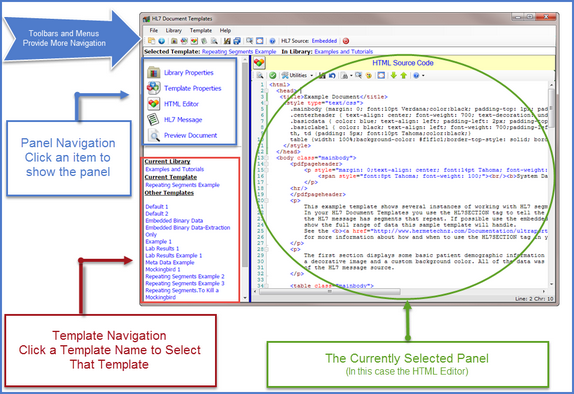
 )
)  )
)  )
)  )
)  )
)  )
)  )
)  )
)  ) Save Changes
) Save Changes ) Format HTML Code
) Format HTML Code )
)  Opens a sub-menu when clicked. The sub menu contents will vary based on the
Opens a sub-menu when clicked. The sub menu contents will vary based on the