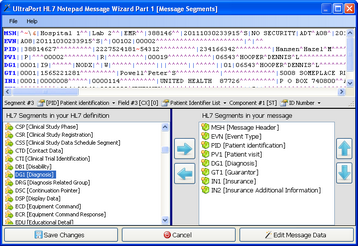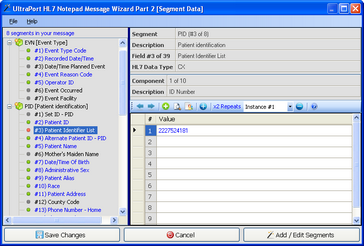There is no question about it, creating or editing HL7 messages by hand is tedious and time consuming. While we offer only 1 interface to add, remove or reorder the HL7 segments in your message the HL7 Notepad gives you 2 different ways to edit message data.
If you are in Classic View you can always just directly edit a message component by clicking in the field in the main window and just typing OR you can click the 'Edit' button on the toolbar to edit the message in a graphical, hierarchy based editing interface. To enter edit mode click the appropriate button on the toolbar in the main window to begin.

If you are using the new HTML View you can just click on any data field in the viewport and you will immediately be taken into the editing window (#2 below).
The HL7 Notepad's HL7 Wizard breaks the process into two different tasks. Click the appropriate screen shot below.
1) Adding and Editing HL7 Message Segments
2) Editing the HL7 Message Data Elements