|
Vendor Reports |
|
Handy HL7 Definition Reports make your job easier (c) 2011 Hermetech International Ltd. |
||
|
|||||
|
The Reports can be accessed from within the Vendor Manager or invoked directly from the EasyHL7MC40_UI.UserInterfaces object. There are two main methods for displaying the Vendor Reports, ShowVendorReport() and ShowMessageReport(). The ShowVendorReport() method is for displaying different HL7 object definitions stored in the HL7Vendor including HL7 Segment definitions (in the Definition tab), HL7 Data Types, HL7 Internal Tables and HL7 Vendors Summary and Detail reports (in the Miscellaneous tab).
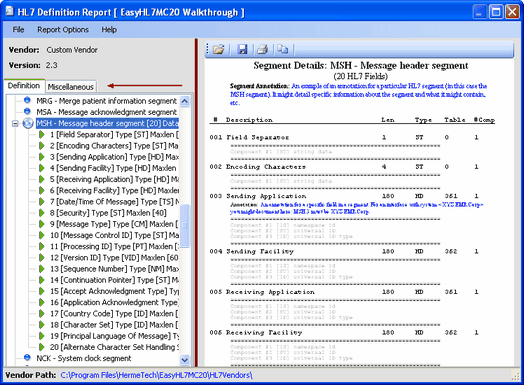 ShowVendorReport() Method
Use the ShowMessageReport() method to display a Vendor Report window which also displays an HL7 message. In addition to the new Message Data tab, you also have all of the standard definition reports available as well in the Definition and Miscellaneous tabs.
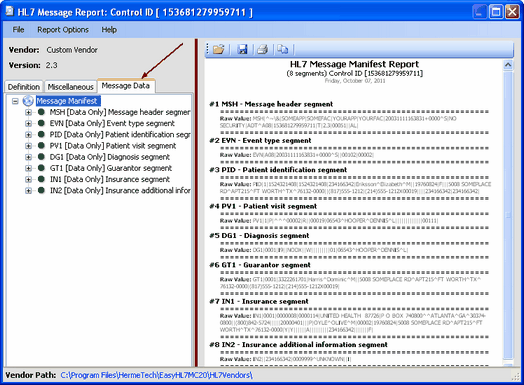 ShowMessageReport() Method
In addition to the two "canned" report methods described above the UserInterfaces class gives you 2 additional handy display dialogs for use in your applications. They are:
Method: ShowRTFReport() Parameter 1: strRichText (String) - A string containing RichText to display such as the .RTF property of a .Net RichTextbox or EasyHL7MC40_UI.EasyHL7RichTextbox control) Parameter 2: strReportTitle (Optional String - Default = "System Report") The title of the report to display in the Window caption. Description: Invokes a dialog displaying strRichText with options to Save, Print, Copy.
Method: ShowTextReport() Parameter 1: strText (String) - A string containing plain text to display such as the .Text property of a .Net Textbox, RichTextbox, or EasyHL7MC40_UI.EasyHL7RichTextbox control) Parameter 2: strReportTitle (Optional String - Default = "System Report") The title of the report to display in the Window caption. Description: Invokes a dialog displaying strText with options to Save, Print, Copy.
|