Creating HL7+ Client Installations
(YouTube) Creating a DEMO Client Installation
Step 1. Click the New Installation button in the main window (Installations View).
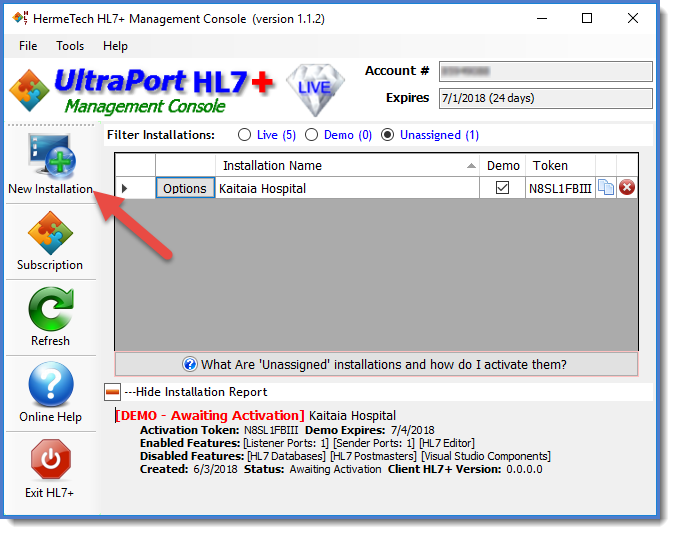
Creating a new HL7+ Installation
Step 2. Choose which type of installation you want (Live or Demo).
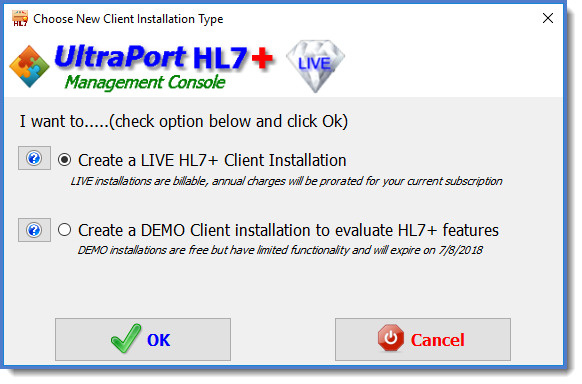
Choose type of installation
Step 3. Name your installation, choose which HL7+ features you need, and click OK.
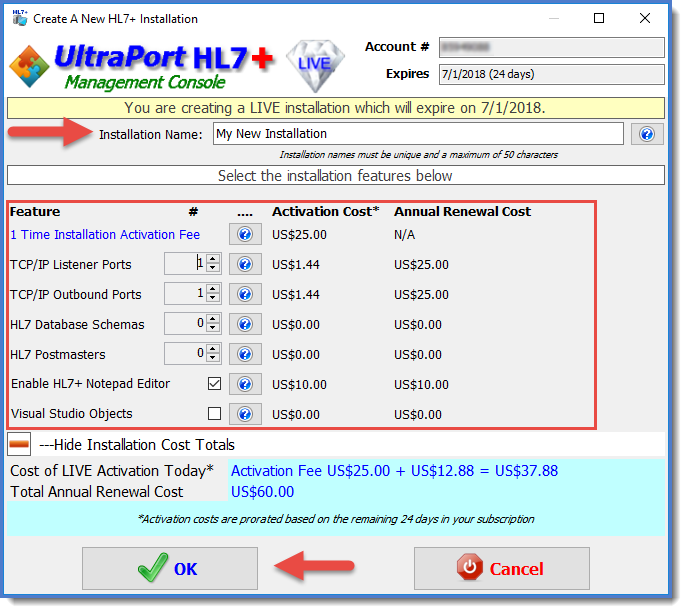
Creating a new LIVE Installation
Step 4. There is no step 4, you are done. You can now assign the installation to a computer.
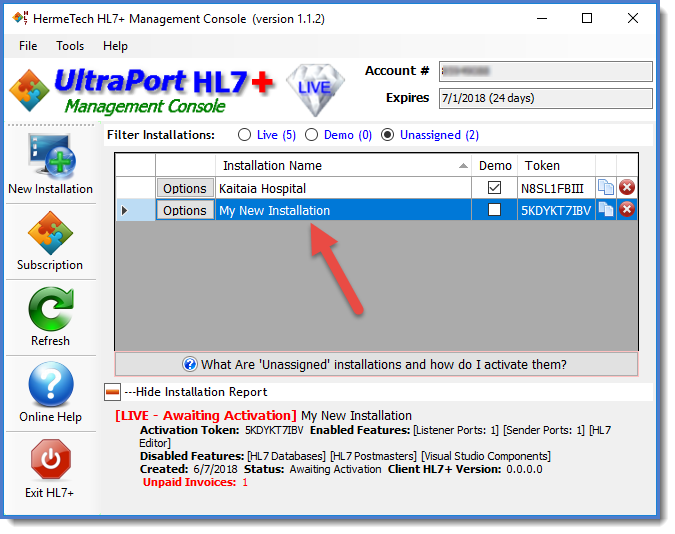
Your New Installation
Of course if you created a LIVE installation there is an invoice which you will have to pay, but your new installation is available for you to start using IMMEDIATELY.
If you created a DEMO installation you will need to make sure that you activate the installation before it expires.
