HL7+ Installations
HL7+ Client Installations
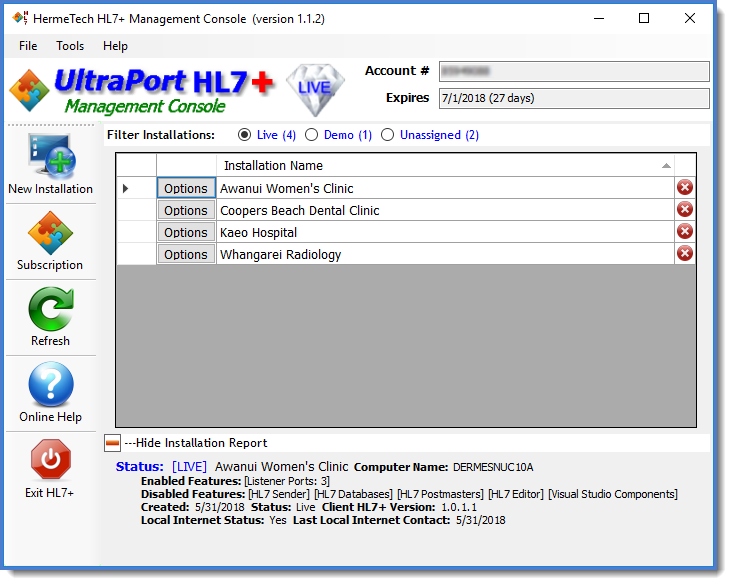
Active LIVE HL7+ Installations
The point of HL7+ is to create and manage HL7+ Client Installations. The installations that you see in the HL7+ Management Console each represents a logical collection of HL7+ Features which you choose when you create them. (TCP/IP Listener, Router, SQL Schema etc). Immediately after you create a new installation in the Management Console it is Unassigned, meaning that it is available to be implemented on a client's computer/server using the HL7+ Client Console (see Activating Installations).
An HL7+ Client Installation have 3 main "states" which you can toggle between by choosing an option in the Filter Installation selector:
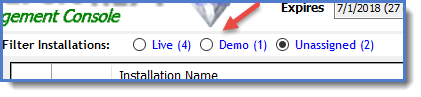
The 3 "States" of a client installation in the Filter Installations selector:
•LIVE - These are "real" installations which have been installed and activated on a client computer/server and you are actively paying for as part of your HL7+ subscription. See Creating Installations for more information.
•DEMO - These are free limited time / limited use installations that have been installed and activated on a client computer/server. Use DEMO installations to do a free trial of HL7+ with a client before paying. See Demo Installations for more information.
•UNASSIGNED - These can be either LIVE or DEMO installations which have not been installed and activated on a client computer/server yet. See Also: Unassigned Installations, Activating Installations.
Communicating with the HL7+ Web Services
The typical HL7+ customer needs to be able to easily implement HL7 solutions on several to many client computer/servers. In order for this to work properly the clients' computer/servers must be able to communicate with the HL7+ web services over the internet. When the client computer/server running the HL7+ Client Console software has full internet connectivity then your ability to manage those clients is virtually painless. Any changes you make to that installation (like upgrades or reassignments) or to your HL7+ subscription (like annual renewals) are automatically dispersed to all of your installations within 24 hours. No action is required by you at all.
In the main window (Installations View) as you select your installations in the list there is a mini-report which is created at the bottom of the window. In this mini-report you can see general information about the installation like which HL7+ features it has and doesn't have, when it was created, and which version of the HL7+ Client Console software they are running. But the most important piece of information for YOU is the Local Internet Status and Last Local Internet Contact which is shown for all LIVE and DEMO installations (not for Unassigned).

The Local Internet Status can have 1 of 3 different values:
1.Yes - Perfect! Indicates that (as of the Last Local Internet Contact date) both the HL7+ Client Console application AND the HL7+ Client MS Windows Service are able to communicate with our web-services.
2.Partial - Warning! Indicates that (as of the Last Local Internet Contact date) ONLY the HL7+ Client Console desktop application has been able to communicate with our web-services.
3.Unknown - BAD! Indicates that we have not received any local internet communications from the installation yet. This might indicate to you that you want to get involved with the network administrator at the client site.
If the installation has either full or partial internet communications then you will also see the Last Local Internet Contact date. This field is also very useful for you. IF the HL7+ Client Installation is working properly with full internet connectivity it will ping the HL7+ web services at least every 24 hours. So if you see an installation which indicates that there IS internet connectivity BUT the Last Local Internet Contact date is more than a day in the past it raises a high likelihood that there may be a problem at that installation.
Scenarios:
Scenario #1. But none of my clients have internet access on their servers! We have heard this many times from our customers and for the most part it is patently untrue. The VAST majority of client servers today (yes even in highly secure hospitals etc) have internet connectivity on their servers. What is much more likely is scenario #2.
Scenario #2. The client server has internet access BUT the HL7+ Client Console can't access it! This just becomes a matter of working with the local network administrator to allow the HL7+ applications out. All of our applications are digitally signed for trust and we are happy to work with you and your clients to resolve any issues. This is the whole point of allowing you to create DEMO installations which let you work these issues out before you commit to adding a billable installation to your HL7+ subscription.
Scenario #3. Finally, there really is no internet access on the server OR they refuse to grant HL7+ applications access to that internet. In these cases you have a decision to make. You can either forgo using HL7+ at that site and purchase actual licenses from HermeTech for the products you need OR you can elect to use manual activation and updates for the installation. See Installations with No Internet for more information.
