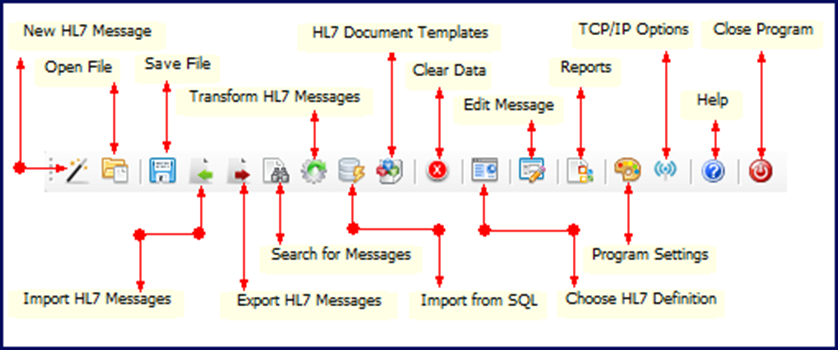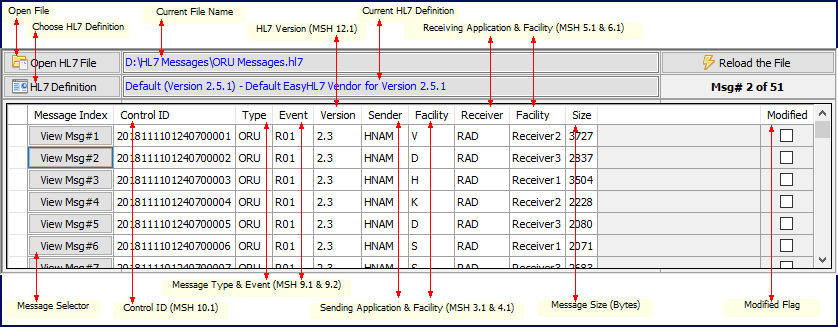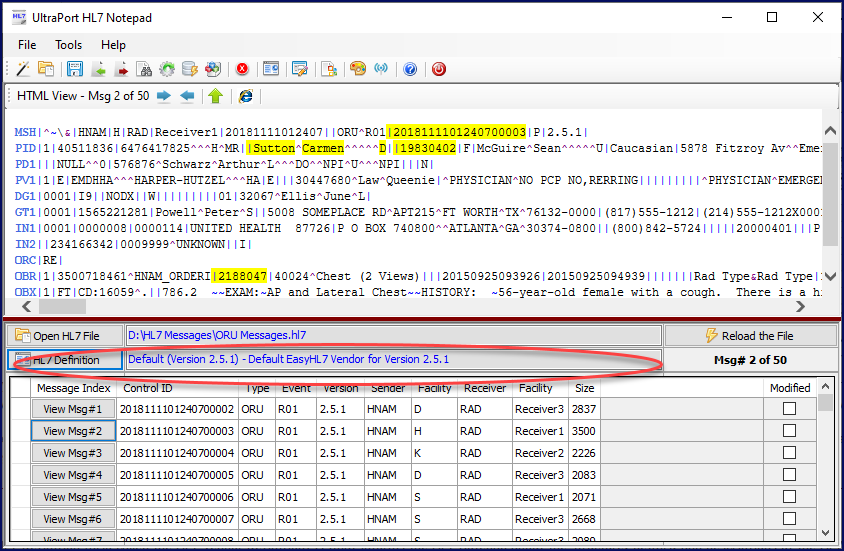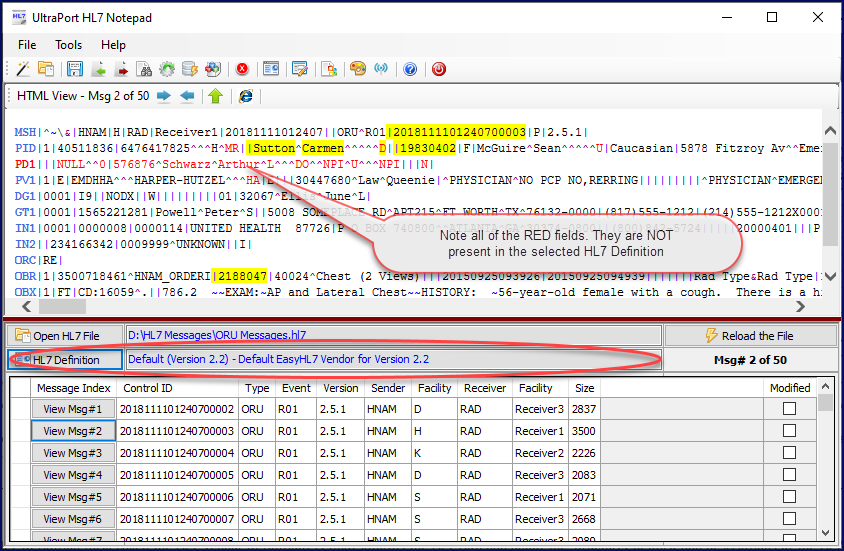Choose between 2 different views HTML View or Classic View in the Program Settings.
The Viewing Area in the Main Window |
|
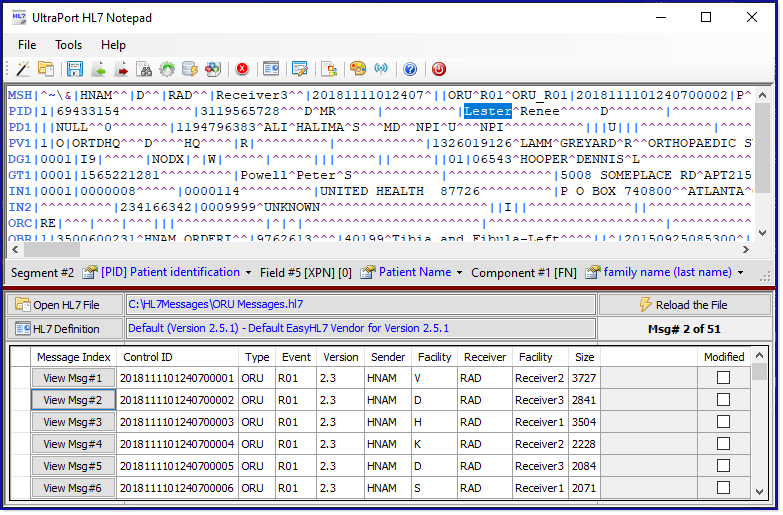 Classic View |
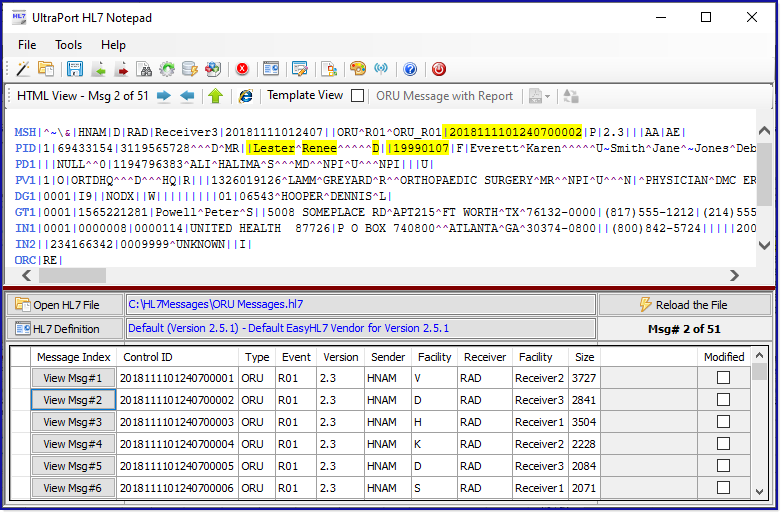 HTML View |
Create a new HL7 message (See Creating and Editing Messages) |
|
 |
Open a HL7 message data file |
 |
Save the current message store to a data file |
Import HL7 messages from files or folders (See Importing and Exporting Messages) |
|
Export HL7 messages to files or folders (See Importing and Exporting Messages) |
|
Search for HL7 messages (See Searching for HL7 Messages) |
|
Transform HL7 messages (See Transforming HL7 Messages) |
|
Import HL7 messages from the UltraPort MS SQL Schema Engine (See Interfacing with SQL) |
|
View / Edit / Create / Select HL7 Document Templates (See HL7 Documents) |
|
|
Clears the message store and closes any open files |
Choose the HL7 Definition (See Below) |
|
Edit the current message (See Editing Message Data) |
|
Open System Reports |
|
Open Program Settings |
|
Open the TCP/IP Options Window |
|
|
Opens this online help document |
|
Close the UltraPort HL7 Notepad |
The Message Store
When you start the HL7 Notepad you immediately notice that the window is divided into 2 halves separated by an adjustable red "splitter". The TOP half is the viewport, IE where you will actually see HL7 messages displayed. The BOTTOM half is the display for the "message store" or it can also be called the "data store" which represents all of the HL7 messages you are working with at any given time.
The Message Store CAN be the contents of a HL7 data file, but it's a lot more than that. You can open a file with 10 HL7 messages in it and your data store contains 10 messages. You could then import 100 messages from 100 different files into your Message Store and now it contains 110 messages.
Your HL7 Definition (also called the HL7 Vendor Definition) is what informs the HL7 Notepad about the structure, details, and descriptions of the HL7 messages supported by that particular HL7 version. You can choose which HL7 Definition to use by clicking the HL7 Definition button in the Message Store (as shown above) or from the main toolbar (as shown below).
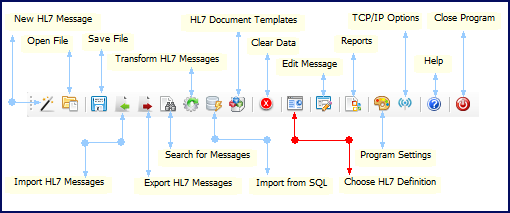
The Main Toolbar
In the HL7 Notepad you can have ANY HL7 definition loaded and everything will still work, you can still see all of the data and edit all of the data but you will notice some differences in the syntax highlighting. Observe the 2 screenshots below.
You can see that you might want to make sure that you are using a HL7 Definition for a HL7 version the same OR greater than the HL7 messages you are looking at.
 IMPORTANT NOTE ABOUT HL7: It's important to remember that with HL7 version 2.xx all of the version definitions are supersets of the prior version. This means that version 2.3 contains all of version 2.2 + more, and version 2.4 contains all of version 2.3 + more, and so on. While certain segments, or fields or data types in a newer version might be deprecated, they are still present.
IMPORTANT NOTE ABOUT HL7: It's important to remember that with HL7 version 2.xx all of the version definitions are supersets of the prior version. This means that version 2.3 contains all of version 2.2 + more, and version 2.4 contains all of version 2.3 + more, and so on. While certain segments, or fields or data types in a newer version might be deprecated, they are still present.
See more information about HL7 Definitions in Working With HL7 Definitions.
.