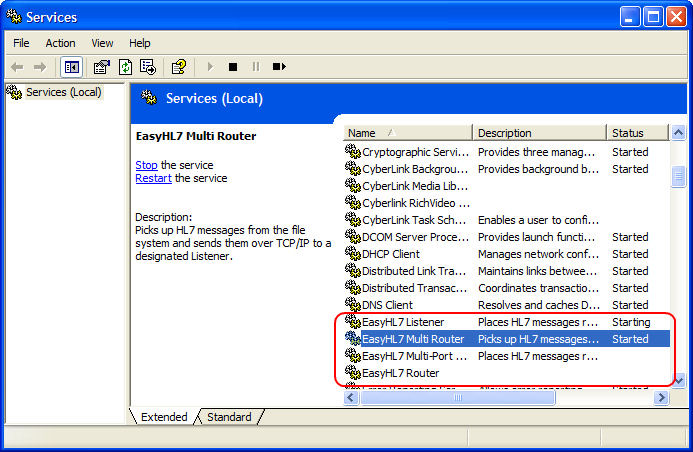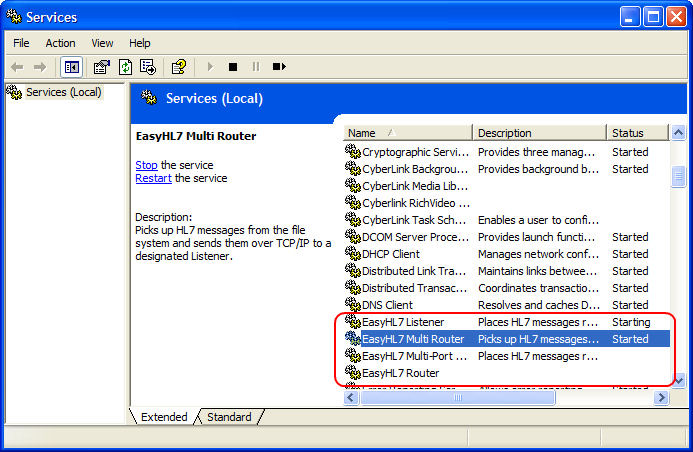
|
Installation Instructions |
Previous Top Next |
All installations are created in Microsoft Installation Packages (.msi) files. You must have the Microsoft Installer (which is part of MS Windows since MS Windows 2000 SP2) on your computer. If you don't, it is available as a free download from Microsoft.
The installation package contains the setup for the HermeTech HL7 Listener AND the HL7 Router services.
After you have downloaded the Installation Package (HermetechListener.zip) from the Hermetech Website, unzip it into a folder somewhere on your local computer or network share. Once you have done this you will see that the installation package has created four (4) sub folders.
| 1. | Documentation - Contains this help file in several formats |
| 2. | Listener_Setup - Contains ONE setup file which installs the HL7 Listener, the HL7 Multi-Port Listener, the HL7 Router and the HL7 Multi-Destination Router. |
| 3. | Monitor_Distribution - Contains a separate setup to install ONLY the system monitor application. |
| 4. | Simulator_Distribution - Contains a separate setup to install ONLY the HL7 Router Simulator application. |
When you install the Listener and Router services on a computer, in addition to the listener service, the router service, and the configuration application, the HL7 Service Monitor and the HL7 Simulator applications are also installed automatically.
Installation of the listener services is a 2-step process. Both steps must be completed before you can begin receiving HL7 messages via the Listener service.
Step 1: Run the 'EasyHL7ListenerSetup.msi' file in the Listener_Setup folder you created by unzipping the HermeTechListener zip file downloaded from the HermeTech Website. All that this step does is install all of the program files for the Listener and the Router Services onto your computer, it does not activate them, you must complete step 2 below to actually create and start the EasyHL7 Listener and /or Router services. If there were no issues or problems during this setup you can proceed to step 2 and/or step 3.
Step 2: Configure your Listener / Multi-Port Lister / Router / Multi-Destination Router service. To properly configure your system you will need to know the following things:
For the Listener Services:
| • | A valid, currently unused port on your computer for the service to use to receive ('listen' for) HL7 messages. |
| • | A valid, currently unused port on your computer for the service to use to communicate with the HL7 Service Monitor application. |
| • | A folder somewhere on the computer that the service will use to store the HL7 messages onto the file system. |
| • | The file extension you wish the service to use when writing HL7 message files to disk. |
| • | The 'start of message' and 'end of message' characters that the sending application(s) will use when routing HL7 messages to the computer. |
For the Router Services:
| • | The connection information (Port#, TCP/IP Address, etc) for the computer you wish to route HL7 messages to. |
| • | A valid, currently unused port on your computer for the service to use to communicate with the HL7 Service Monitor application. |
| • | A folder somewhere on the computer that the service will use to read the HL7 messages from the file system. |
| • | The file extension you wish the service to use when searching for HL7 message files in that folder. |
| • | The 'start of message' and 'end of message' characters to use when routing HL7 messages to the computer. |
| • | The 'Field Separator' and the 'Record Separator' used in the HL7 message files. |
With the exception of the folder to store or read HL7 messages, recommended default values are provided for ALL of the items listed above. Continue with step 2.
If step 1 was completed you should be able to open the 'HL7 Listener Configuration' application in the 'Hermetech HL7' group in your windows programs (from the 'Start' button under 'Programs'). If you followed the default installation wizard, this will be installed in 'C:\Program Files\Hermetech' and the file name is 'ListenerConfig.exe'. Open this program to configure your listener service and complete the installation (see Configuring the HL7 Listener or Configuring the Multi-Port Listener or Configuring the HL7 Router or Configuring the HL7 Multi-Router for detailed instructions).
When the installation/configuration process has been completed successfully you should be able to see the 'EasyHL7 Listener' service installed in the System Services (see below). To open the services snap-in on your computer you can click 'File', then click 'Start/Stop Services' in the listener configuration program.
example services window after installation