When you deploy the EasyHL7 components to another computer you will need to install a runtime license file in the same folder as the EasyHL7 dlls (EHL7.dll and EHL7Interface.dll). The name of this file is always EHL7Runtime.lic. To create the file open the registation information window in EasyHL7.exe and from the 'File' menu click 'Create Runtime License'.
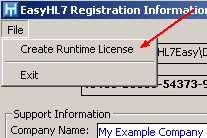
A standard windows dialog will appear asking you where you wish to put the file. The default name is already set (EHL7Runtime.lic). Click 'Save' and you're done. Just include this file with your setup and install it into the same folder as the EasyHL7 dll files.
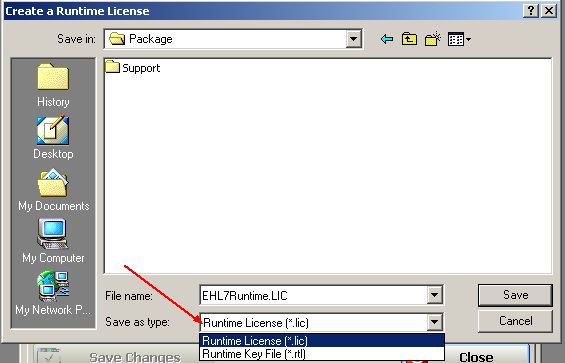
Programming Note: *WARNING* A runtime license is NOT the same as a Development License. Your Development license is named EasyHL7.lic and is installed in the same folder as the EasyHL7 dlls. If both a runtime license file (EHL7Runtime.lic), and a Development license file (EasyHL7.lic) exist in that folder the Development license file will take precedence and the runtime license will be ignored.
Runtime Key Files: As shown in the graphic above, when you create a runtime license you have the option of creating two different types of files, (*.lic, or *.rtl). A runtime key file has an extension of .rtl (RTL) and even though it has a different extension from the runtime license file, it is structurally identical (i.e. you can create a file called mylicense.rtl, copy it to the easyhl7 dll folder, rename it to EHL7Runtime.lic and voila, the computer is licensed).
The runtime key file type is there for 2 reasons.
| 1. | So you can ship the runtime license file to your customer after installation. This would allow you to create trial versions of your application. When you call the ShowRegistration() method on a computer that has EasyHL7 components installed but no license, it automatically activates in DEMO mode. The customer can then click on 'File' and then 'Import Key File' and browse to and select a .rtl file to install the runtime license. (All that happens here is that the .rtl file is copied to EasyInstallationFolder and renamed to EHL7Runtime.lic). *NOTE* When doing this, the current windows user must have the appropriate permissions to read/write/create/delete files in the folder where the EasyHL7 dlls are installed. |
| 2. | If your company creates multiple different solutions for different customers, you may want your runtime licenses to have different information in the support information (see global properties and registration information). This allows you an easy way to create and manage a folder with all of the different runtime licenses you distribute. |
When it's all done: See below for some samples of what the Registration information will look like in a system keyed with a Development license, versus a system keyed with a Runtime license.
A note about creating Runtime licenses. If your solution exposes the EHL7Interface methods or uses the ShowRegistration() method, you will want to make sure that your company information is correct because this is what the customer will see when they open the Registration Information Window. Their product ID is the same as yours.
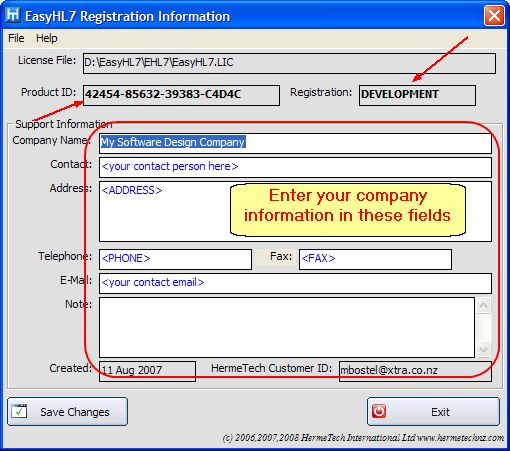
Sample Development Registration
Above is what you see, below is what the customer would see looking at the same screen if called from your application deployed onto their computer.
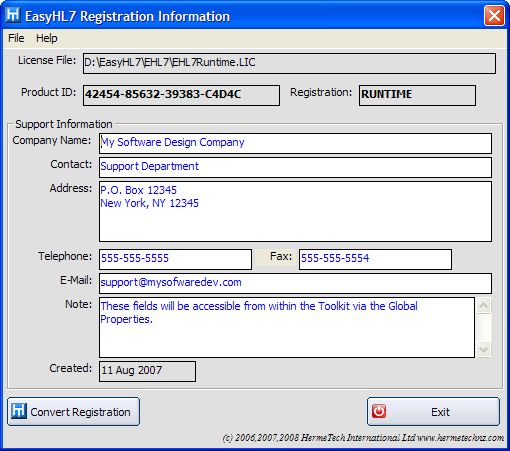
Sample Runtime Registration (created from the Development info above)