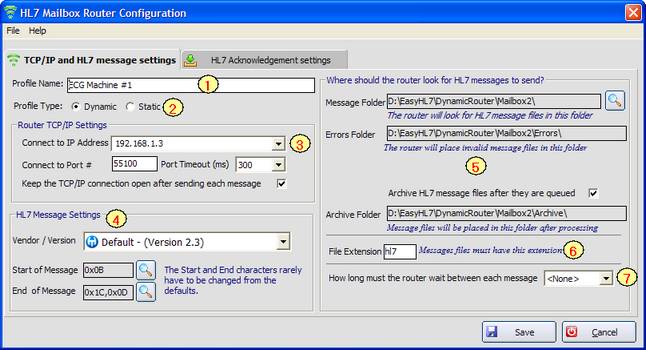
|
TCP/IP Settings |
Previous Top Next |
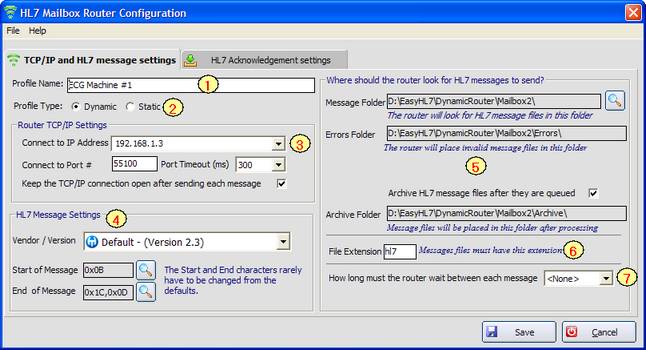
TCP/IP and HL7 Message Settings
|
Enter a profile name for the mailbox. Every profile must have a different name. |
|
**PROFESSIONAL LICENSE ONLY** With a Professional license (and in Demo Mode), you can define up to 9 profiles as 'Static'. Once connected to the target IP and Port # a 'Static' profile will not disconnect. See the section on Static Profiles for more information. |
|
In this section you will enter the TCP/IP address of the target computer running the Listener. You will also enter the Port number and Timeout value (in milliseconds). The default behavior of the router profile is to close the TCP/IP connection to the sender after sending each message. You can override this by checking the box to keep the TCP/IP connection open. |
|
The Mailbox Router uses EasyHL7 TCP/IP components to validate and parse HL7 messages as well as to determine the TCP/IP 'enveloping' characters needed to transmit the message to a listener. HL7 Version information is NOT validated. For more information about EasyHL7 Vendor definitions see Editing Vendor Definitions. |
|
Click the 'browse' button to select the message folder which the router should search for HL7 message data files. When selected, the program will automatically build an array of sub-folders underneath the message folder which will contain error files, archived files, HL7 Acknowledgements, Unacknowledged messages, etc. **IMPORTANT** Every profile must have a separate mailbox folder. See the section on Mailbox Folders below. |
|
Enter a 3 character file extension (hl7, txt, dat) etc. The router will ONLY process files which have this extension. |
|
To accommodate older, slower HL7 listeners you |
See Also: HL7 Acknowledgements
When you select your mailbox message folder the system will automatically create a series of sub-folders beneath it. These folders will be used to hold various files created by the system when processing your profile. These sub-folders and their purpose are outlined below
|
Acknowledgements |
Will contain all HL7 acknowledgements received by the profile (see HL7 Acknowledgements for further info). |
Archive |
If you have elected to Archive the HL7 message files they will be placed in this folder after the messages have been extracted and placed in queue. |
|
Errors |
Any HL7 message files |
|
MessageQueue |
When HL7 message files are detected, all messages contained in them are extracted and placed into individual files in the MessageQueue folder. |
|
QRY |
Will contain the daily HL7 Message Traffic logs for the profile. |
|
TrafficLogs |
Reserved for future use |
|
Unacknowledged |
Will contain HL7 messages (1 message per file) which have NOT received an expected HL7 Acknowledgment from the recipient (see HL7 Acknowledgements for further info). |
HL7 interfaces will generate a lot of data. A lot of data means a lot of data files. So it's important for you to consider the implications of which data you wish to keep and HOW you wish to store them. No one likes to get a phone call in the middle of the night when the server crashes because the disk is full. Creating a Maintenance Plan will help you sleep better at night.
When creating any type of interface one of your main concerns should always be 1: How and where do disk files get created. 2: How and by which process do they then get destroyed. It is up to you to create solid policies and procedures to process (or remove) data files.
SCENARIO: Your interface software is producing 1000 HL7 messages per day (1 disk file per message) to each of 10 different destinations you have defined in 10 different profiles. So you are producing 10,000 disk files per day. The Mailbox Router (if it's running) will take care of these 10,000 files for you. Each file is opened, all messages extracted and placed in Queue (another 10,000 files) and then the original file is deleted. After messages are successfully sent from Queue the Queue files are deleted. So if everything is running normally the 10,000 HL7 message files you produce each day are removed by the system as part of the normal course of running. The only thing that can cause a problem here is a communication problem between the mailbox router and the recipient listener. If the listener is down (or they change their IP address or Port # without notifying you) then files will back up in that profiles message folder until the problem is resolved.
Things to Consider:
| 1. | Communication Problems: If the listener is down (or they change their IP address or Port # without notifying you) then files will back up in that profiles message folder until the problem is resolved. |
| 2. | Archived Files: When you created your profiles, did you check the box indicating that you wish to Archive HL7 files? If you did, then the mailbox router will be placing 1000 HL7 message files every day into the \Archive sub-folder of the Mailbox Folder for EACH profile. That's 10,000 physical files per day, 70,000 files per week, 300,000 files per month, etc. etc. How and when do those files get removed? Tools to consider: The EasyHL7 File Splitter/Consolidation engine could be used to consolidate thousands of small files into larger files. See http://www.hermetechnz.com/EasyHL7/prod_widgets.asp for more information. |
| 3. | HL7 Acknowledgements: When you created your profiles, did you indicate that the profile should wait for Acknowledgements? How did you indicate in the profile that the HL7 Acknowledgments should be saved? If you selected 1 file per message then we could assume that there would be an additional 1000 physical files per day, per profile. |
| 4. | Traffic Logs: Did you indicate that you wanted to 'Maintain an HL7 Message Traffic Log'? If so, then the system will be creating 1 text file (.txt) every day in the /TrafficLogs folder. |
| 5. | Error Files: Sometimes a file is created in error or is corrupted and unable to be read. These are placed in the \Errors sub-folder of the mailbox folder. What will you do with these files? |
| 6. | Unacknowledged Messages: When you created your profile did you indicate that you wished to save copies of Unacknowledged messages? This is an incredibly handy feature of this system, but only if you intend to DO SOMETHING with those messages. |