EasyHL7 provides a simple user interface to view/edit a vendor's HL7 definitions. Each of the windows used to view/edit any part of the HL7 definitions has a section in the upper right corner with 2 radio buttons marked 'Read Only' and 'Allow Update' (see below). Whenever a window is first opened the 'Read Only' button is checked and the user may no longer make any modifications in that window. Only after the user checks the 'Allow Update' radio button will the window allow Add/Edit/Delete operations.
*NOTE* A Development license is required to use the update functions in this window.
The Segment Definitions Window: Displays an alphabetical listing of all HL7 Segments in the selected vendors HL7 definition together with their description. In edit mode, you can simply edit the descriptions in place. To add a new segment click the 'New Segment' button. To delete a segment highlight the segment by click on the leftmost column and press the 'Delete' key on the keyboard. To 'Flag' a segment check the Flag field and then click the Save button.
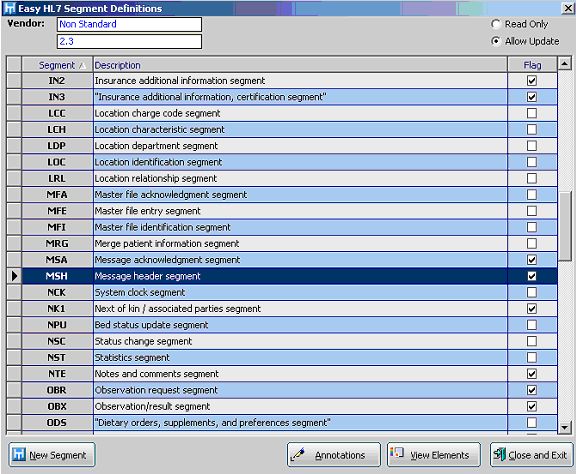
Click 'View Elements' to see the field definitions for the currently selected segment in the list.
*NEW in version 2.0*
Select 'Copy a Segment from another Vendor' from the 'File' menu to copy only an HL7 segment from one previously created vendor definition to another.
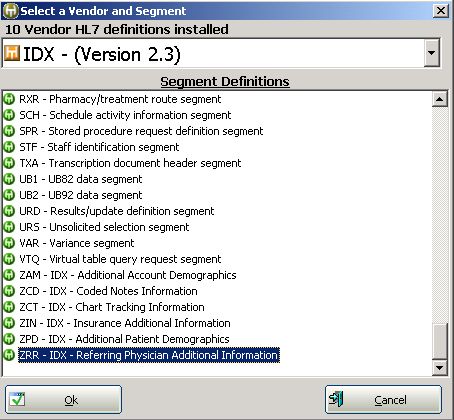
API Notes: See ShowSegments(), ShowElements(), ShowElementProperties(), ShowTables(), ShowDataTypes(), ShowReports(), ShowProfiles(), ShowConfiguration(), ShowAnnotations(), OpenFileManager(), ShowVendors(), ShowRegistration()