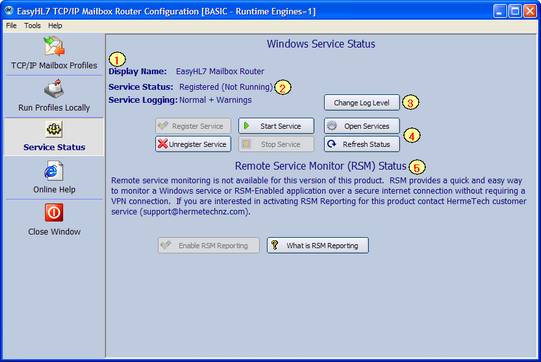
|
Registering The Service |
Previous Top Next |
When you install the software the Mailbox Router is NOT automatically registered in your Windows System Services.
If you are running an unlicensed copy of the program for evaluation purposes, then you cannot register the Mailbox Router to run as a system service (see Demo Mode Restrictions). You can still run your profiles locally although subject to some slight restrictions. When you have purchased an appropriate license and activated your system, you can then register the EasyHL7 Mailbox Router to run as a service with 1 mouse click.
Click the 'Service Status' tab to see immediately whether the Mailbox Router has been registered and is running.
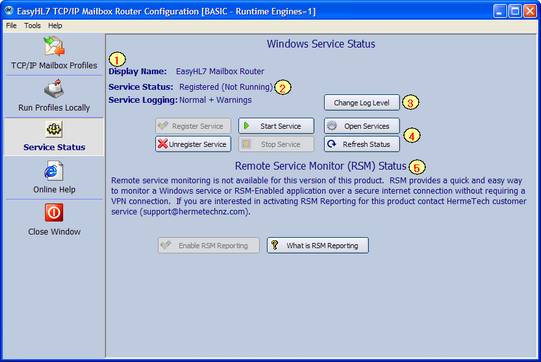
The Service status window
Display Name: (1) Is the name of the service as it appears in the Windows Services (EasyHL7 Mailbox Router)
Service Status: (2) Will tell you whether the service has been registered as a service or not and whether it is currently running.
Service Logging: (3) Will tell you the service debug logging level and allows you to change it.
Action Buttons: (4) These 6 action buttons allow you do several things and will be enabled or disabled according to the status of the service.
| • | Register the Service - Will register the EasyHL7 Mailbox Router program as a windows service. **NOTE: When the service is registered for the first time it is NOT automatically started. Click the 'Open Services' button to open the Windows Services to start the service. Further, if you are running in 'Demo' mode and evaluating the software, the service will not register. In 'Demo' mode you are restricted to running processor profiles locally (see Starting the Mailbox Router) |
| • | Unregister the Service - Will remove the service from the Windows System services. Note that this does not uninstall or remove the software itself in any way and also that the service cannot be running when you do this. |
| • | Start Service / Stop Service - Click to start or stop the windows service. |
| • | Open Services - Opens the Windows System services management console. |
| • | Refresh Status - Refreshes the Service Status by determining if the service is registered, running etc. |
Remote Service Monitor (RSM) Status: (5) RSM reporting is a HermeTech product offered to EasyHL7 customers and (if enabled and connected to the internet) will transmit service status information to the RSM server. A great support tool that allows you to monitor in near real-time whether your services are running or not. For more information see http://www.hermetechnz.com/easyhl7/prod_rsm.asp
|