What is a vendor?
In the world of EasyHL7 a vendor represents a trading partner. When creating an interface to a medical billing system such as Centricity (owned by G.E.), their default HL7 standard is version 2.3 (at the time that this document was written). As a developer of a solution between your product and Centricity you would decide whether you wanted to use the Default version 2.3 vendor that came with EasyHL7 OR creat a new vendor called Centricity, that is a Clone of the default version 2.3 vendor (this is recommended). You may need to make some small changes to the definition for your solution due to 'quirks' in the way that the vendor has actually implemented HL7. There isn't a right or wrong answer to this issue, it's strictly your preference.
Once vendor definition files have been installed to a folder (see System Configuration) you can start to work with the definition files and create new vendors, edit existing vendors or delete them, or import and export vendor definitions.
On the vendor record itself the fields that you can edit are:
| • | The description of the vendor. A freeform text description of the vendor up to 100 characters in length |
| • | The HL7 Field Separator. The character used as the field delimiter in HL7 messages to or from this vendor. |
| • | The Component delimiter. The character used within fields with multiple components as a delimiter |
| • | The Repeat delimiter. Refer to HL7 rules regarding repeating fields |
| • | The Escape delimiter. Refer to HL7 rules for using escape characters |
| • | The Sub-Component delimiter. The character used as a delimiter when a component of a field is actually a compound data type and can contain multiple components itself. |
| • | The Start of message character(s). When sending or receiving HL7 messages the ascii character(s) which will determine the beginning of each HL7 message |
| • | The End of segment character(s). The ascii character(s) used to mark the end of each segment within an HL7 message. |
| • | The End of message character(s). The ascii character(s) used to mark the end of the HL7 message block. |
With the exception of the description, HL7 suggests that you use the default values that they recommend which are preset on the 'Default' vendor definitions that come with EasyHL7. If you are unsure you can click the 'Reset Default Values' on any vendor's definition and it will reset all encoding characters and parsing characters to their HL7 recommended default values.
When a change is made on any field a 'Save' button will appear to commit the changes.
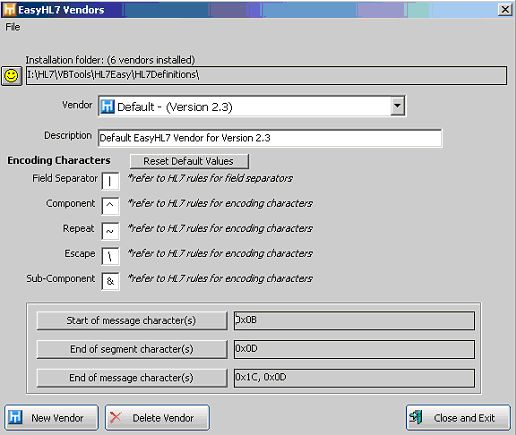
To create a new vendor click the 'New Vendor' button.
To delete the selected vendor click the 'Delete Vendor' button.
*Note: The system will prevent you from deleting ALL of the vendor definitions. You must have at least 1 for the system to function correctly.
Creating new HL7 definitions can be hard repetitive work. Therefore, in EasyHL7 new vendors are ALWAYS created as 'Clones' of an existing vendor. Even if you are creating a new version (say 2.5) that is not available from HermeTech, you would still start the process by 'Cloning' version 2.4 into a new vendor (setting the HL7 Version field shown below to 2.5) and then editing those definitions to apply only the changes between version 2.4 and version 2.5. The amount of work then needed to be done is cut down tremendously.
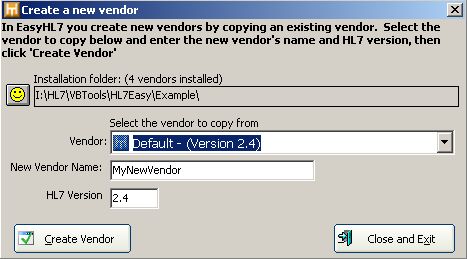
API Notes: See ShowSegments(), ShowElements(), ShowElementProperties(), ShowTables(), ShowDataTypes(), ShowReports(), ShowProfiles(), ShowConfiguration(), ShowAnnotations(), OpenFileManager(), ShowVendors(), ShowRegistration(), NewVendor()