To search for HL7 messages click the "Search" button on the main toolbar to open the "Search" Window
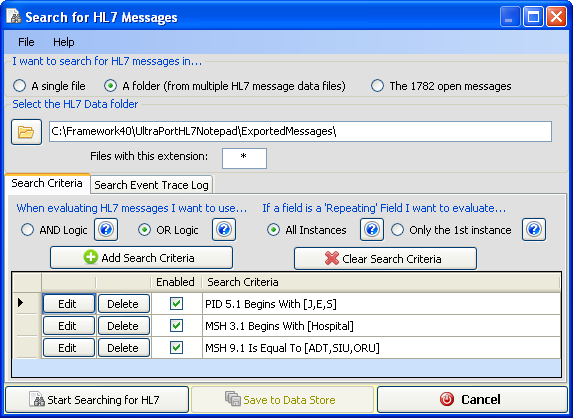
HL7 Message Search Window
Click the 'Add Search Criteria' button to add a new search criteria. To change a search item click the 'Edit' button in the Search Criteria List. Click individual help buttons for specific information. Use the 'File' menu to save your search scripts or open scripts which you have previously saved.
Adding or Editing Search Criteria
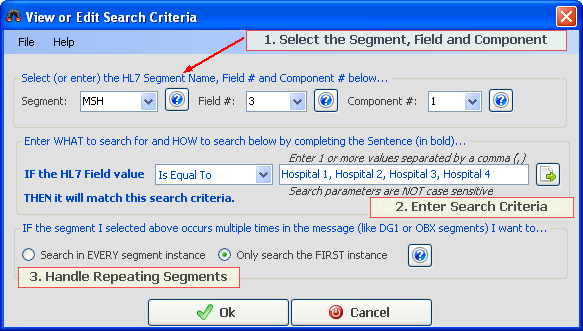
Step 1: Select the HL7 segment, field and component you wish to evaluate. NOTE 1: If the segment you wish to search in is NOT in the list (for instance, it is a custom Z segment) you can just type in the 3 character Segment Name (ZPN, ZXy, etc). NOTE 2: If the segment you select DOES NOT EXIST in an HL7 message being searched then that particular search criteria is IGNORED (no match). Example: If you wanted to match messages where the EVN (Message Event) segment, Field 1, Component 1 was NOT equal to "ADT" and NONE of the messages searched contain an EVN segment then NONE of the messages would match that criteria. If you were using "AND" logic and your search script had multiple search criteria then no message which DID NOT contain an EVN segment could possibly match.
Step 2: Enter your Search Criteria. This one is extremely simple. Just select a search "operator" in the drop down list and then enter the parameters (if prompted) in the parameters list separated by commas as shown in the screenshot below.

Step 2 (Cont.): After you have made your selections then READ the sentence in BOLD to yourself including the operator you selected and the parameters you entered (if any) and see if it makes sense to you. You interpret COMMAS in your parameters list as the word OR. So in the screenshot above the sentence would be: IF the HL7 FIeld value Is Equal To Hospital 1 OR Hospital 2 OR Hospital 3 OR Hospital 4 THEN it will match this search criteria. Does this sentence make sense to you? Does it sound like what you are trying to search for?.
Step 3. Handling Repeating Segments. Just choose whether IF a segment occurs more than once in a message do you want to look at EVERY segment instance or only the first one. And you're now done. Click 'Ok' to add the search criteria to your script.
